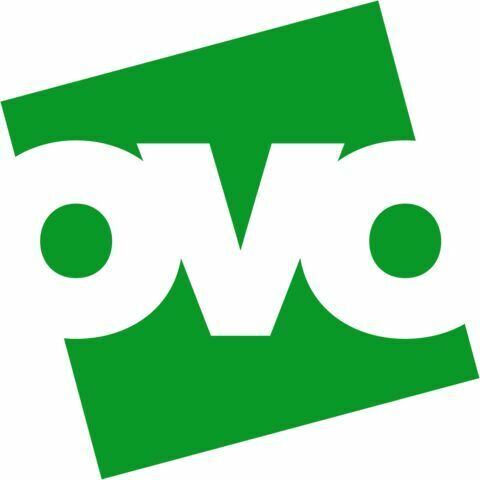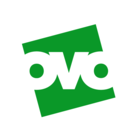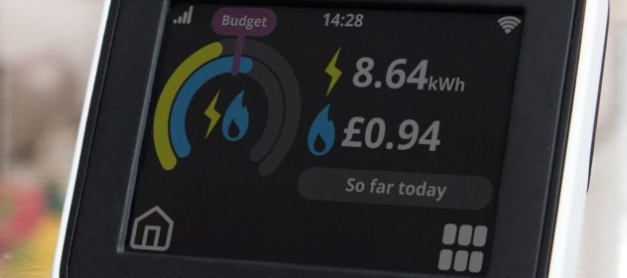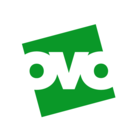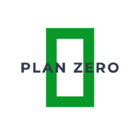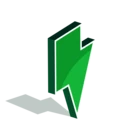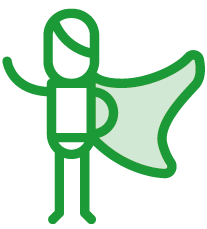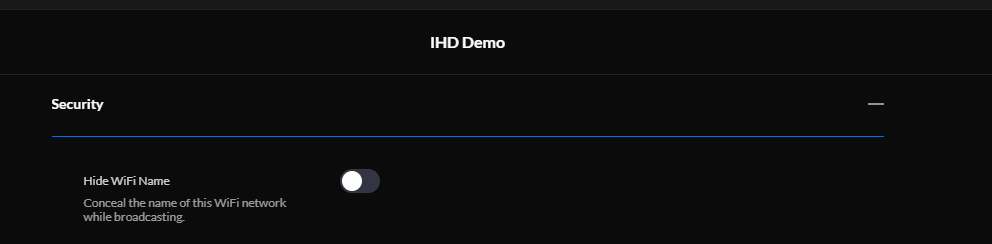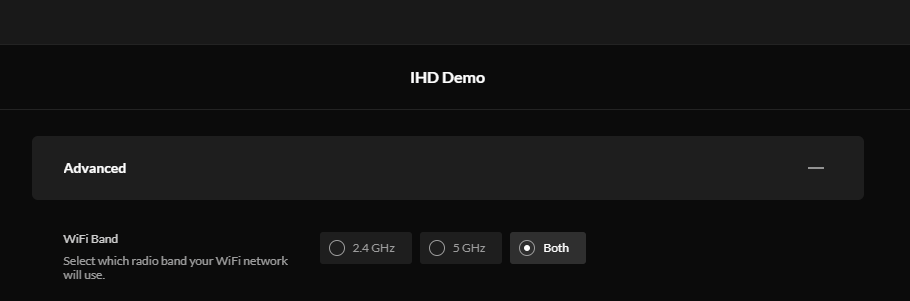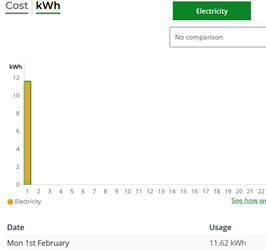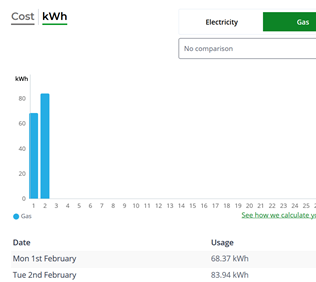Updated on 12/05/25 by Bradley_OVO
SMETS2 smart meter In Home Displays - Your Guide
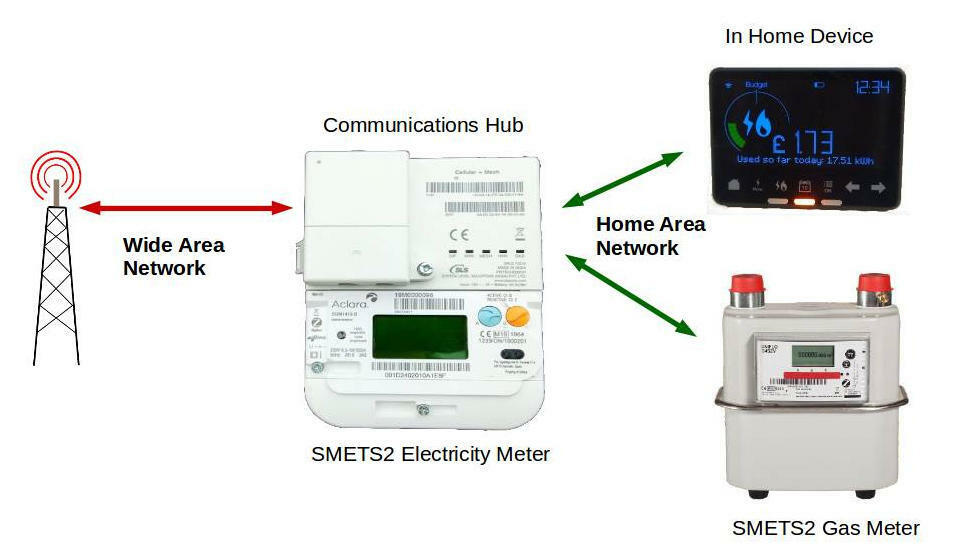
How to identify the OVO-supplied IHD models
It’s important to understand what type of IHD you’ve got before trying to troubleshoot any issues.
We’ve issued four different types of S2 IHDs so far. Currently we’re sending the new Chameleon IHD6 (referred to as simply IHD6) to members with S2 meters. You can find a description of all four IHD types we provide below.
IHD6-CAD-PPMID - also known as the IHD6
This device looks similar to a Pipit IHD, as it's got a black front, white back and a touch screen. If in doubt, check the device has the word "Secure" written at the bottom of the screen - if it doesn't, then it’s an IHD6 and perfectly compatible with S2 meters.

IHD7-CAD-PPMID (IHD7) with Temperature Sensor
This device looks the same as the standard IHD6, as it's got a black front, white back and a touch screen. The only difference is that this device has a temperature sensor in it.
In order to identify this device, check if there's a temperature displayed in degrees Celsius between the time and the battery symbols at the top of the screen.

The main issue which might affect this model temperature sensor information not showing. To resolve this please make sure the IHD is fully charged or plugged in. The device won't show the information if not connected to a power source. If the issue still persists when the device is fully charged/plugged in then please contact our Support Team.
IHD3-PPMID TYPE2 - also known as IHD2
This has the same appearance as the old S1 Chameleons (IHD3-CAD), except the S2 IHDs have an on/off button on the back of the device, and will have 'IHD3-PPMID TYPE 2' written on the bottom.

IHD3-CAD-PPMID TYPE1 - also known as IHD3
They have the same appearance as the standard IHD2 but will have 'IHD3-CAD-PPMID' written on the bottom.
Missing usage data for one or both of your supplies
First, thing to check is that your device is correctly paired to your smart meters via the Home Area Network (HAN). You can do this by checking how regularly the HAN light is flashing on the smart meter communications hub, which is attached to the top of your electricity meter - see this SMETS2 smart meter guide for more info.
If you’ve also noticed missing smart meter usage data on your online account or OVO app (download for Android or iOS) the issue might be caused by a lack of Wide Area Network (WAN) communication, in which case we’d recommend carrying out a Smart Meter Health Check and contacting our Support Team with the results.
If there’s no issue with your smart meter communications, we recommend carrying out the following checks:
Check the distance to the electricity meter, has the IHD been moved?
Try to keep the IHD within a max of 6 metres from the electricity meter. The signal will decline significantly with walls.
Has the IHD shown data previously or has anything changed e.g. any new obstructions?
If the IHD was previously showing data, check if anything has changed in the home that could’ve caused the loss of communication.
Is the IHD showing the correct time?
If it's not showing the correct time, the IHD is not paired. Contact our Support Team who can help re-pair the device.
IHD2 and IHD3: Check WiFi symbol - Is it flashing/solid?
- No WiFi symbol & incorrect time > Needs to be paired by our Support team
- WiFi symbol flashing > Our Support team may be able to sort by unpairing and pairing the device
- WiFi symbol solid > No issue with device pairing
IHD6: Check the signal bars
Signal bars solid > IHD is paired.
Signal bars flashing > Needs to be paired by our Support team
Try turning off for several minutes before turning back on.
What happens if I’ve broken or lost my IHD?
Please reach out to our Support team to discuss this. We may be able to offer a replacement at a cost.
IHD has defaulted to Welsh language
Occasionally, IHDs have been known to default to Welsh. Follow these steps to change back to English:
1. Tap the ”OK” button at the bottom of the IHD screen.
2. Tap the right arrow until you see “Gosodiadau Wedi anfon yr” and tap OK.
3. Tap the right arrow 8 times until you reach the option “Dewis iaith Wedi anfon yr” (if this doesn't work, you may need to try the next option: “Clirio Gosodidau Wedi anfon yr") and tap “OK”.
4. Tap the left arrow to select English, then tap "OK".
IHD showing too high consumption
This is a known issue within the industry, caused by the firmware on some Aclara SMETS1 electric meters. This has been shown to cause customers' IHDs to show incorrectly high usage. We are currently testing updates for this and firmware updates should be available within the next few months. If anything changes we’ll keep you posted here on the Forum!
Not to worry… Despite the smart meter sending incorrect data to the IHD, the meter itself will still be supplying energy and recording usage accurately.
If you have an Aclara meter (your electricity meter serial number has an ‘M’ in it) and are seeing high usage, the fix will be applied automatically to your IHD when the firmware becomes available, you don’t need to do anything on your device.
If your meter is not an Aclara SMETS1 meter and the IHD is showing incorrect rates or usage this may be because the tariff and pricing information on the meters is incorrect. If this is the case please contact Support.
IHD rebooting itself
This is caused by a common error where the time and date are incorrect. The IHD knows it's incorrect and starts rebooting trying to find the correct information.
Troubleshooting a third party SMETS2 IHD
If you’re switching to OVO and have either another supplier or third party’s IHD not to worry… All SMETS2 IHDs can be troubleshooted!
Also- If you purchase an IHD whilst on supply with us, we can pair the device and help connect it via the Home Area Network (HAN), provided the meters are in communication.
However, we can't offer support or maintenance for the device. If you have any issues these should be directed to the device supplier.
If you need an accessible IHD (AIHD)
An (AIHD) has all the great features of a regular IHD, with the addition of accessibility features. Such as tactile buttons with feedback of button press, a text-to-speech function for screen navigation and adjustable volume for the text-to-speech function.
When installing smart meters, the engineers usually carry AIHDs in their vans and ask whether you need an accessible device. But best practice is to request one when you are booking your Smart Meter Appointment so they can ensure they have one to hand.
How to connect a SMETS2 IHD to the Wi-Fi
When you get your smart meter installed the engineers will try to connect the IHD to your Wi-Fi when, but sometimes they can't. Here’s how you can do it yourself at home:
Setting up Wi-Fi on a IHD6 or IHD7
-
Press Menu (the 6 white boxes in the bottom right corner)
-
Scroll right (use the white arrow) and press Settings
-
Press Wi-Fi
-
Press On to turn the Wi-Fi On
-
If their router supports WPS Push:
-
Press WPS Push
-
When prompted, press the WPS button on the router
-
-
If not:
-
Press Scan to show available networks
-
Select the network they wish to join
-
Enter the password and press Join
-
-
The device will connect to the Wi-Fi and show Connected when successful
Benefits of connecting IHD to Wi-Fi
Have you heard of our OVO Energy Tracker? It’s free to all OVO customers, giving you personal energy insights about your home! It works better for members with smart meters and IHDs that are connected to Wi-Fi allowing them to:
-
See their live energy use, minute-by-minute
-
View a week-by-week, category-by-category breakdown of how they use energy
-
Compare their energy use and carbon footprint to similar homes
-
Check the Carbon Forecast for the best times to use energy
-
Access specific tips and advice to cut carbon and bills
Want to find more about how to make the most of your OVO Energy Tracker? Check out this helpful tutorial:
A useful tip...
You can tell whether a device is an IHD2 or IHD3
- On the box the IHD was packaged in
- On the IHD, next to the device ID
User Guides
What is the benefit of connecting an IHD6 to your WiFi?
Enabling the WiFi connection on your IHD doesn’t connect it to your online account or OVO app (download for Android or iOS). However it does allow us to make any firmware updates to the IHD remotely. It also allows us to see when an IHD stops working and better troubleshoot any issues, as it provides information the IHD is displaying.
Engineers are advised to pair the WiFi up on every job they do, however sometimes this isn’t possible. If you’d like to get the device connected up yourself follow the steps below:
1. Tap the menu button in the bottom right corner of the screen.
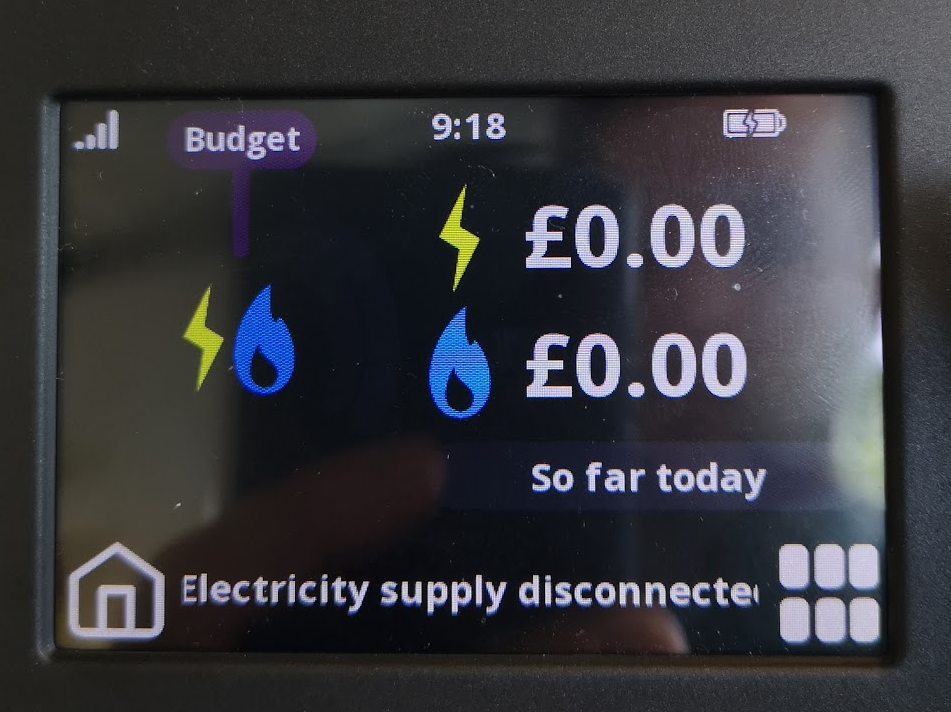
2. From the menu screen, tap the right arrow to go to the next page.
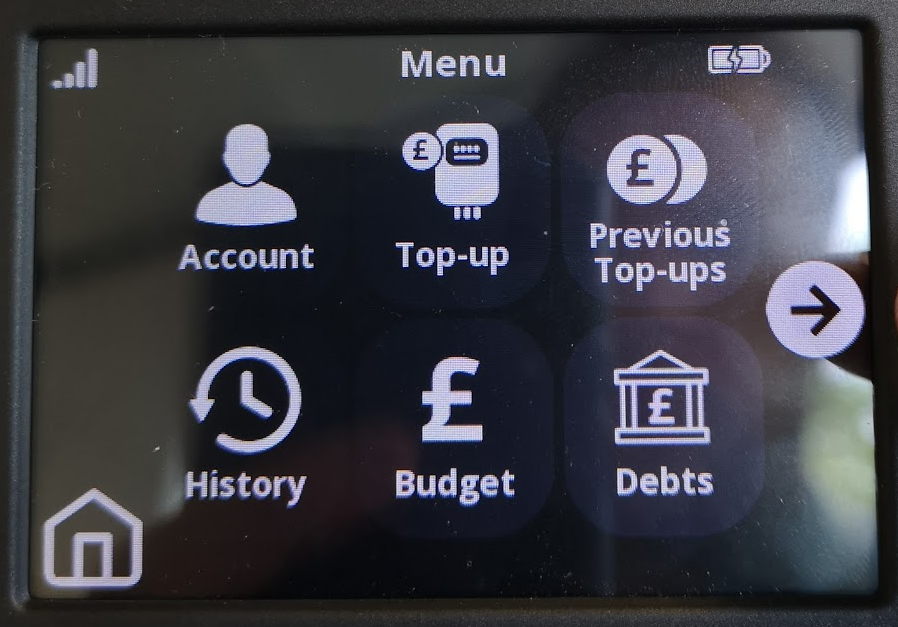
3. Tap ‘Settings’.
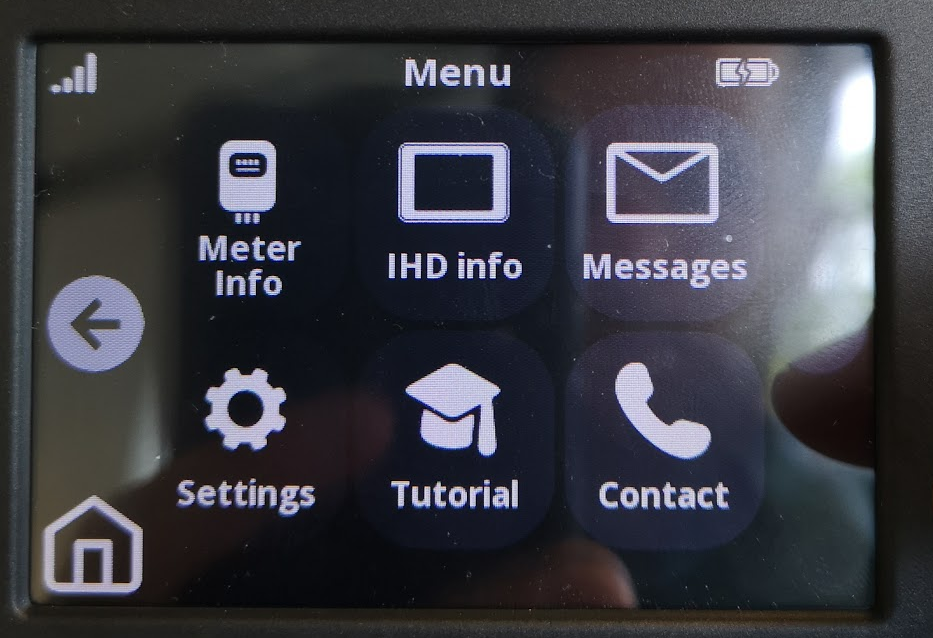
4. Tap the 'Wi-Fi' icon.
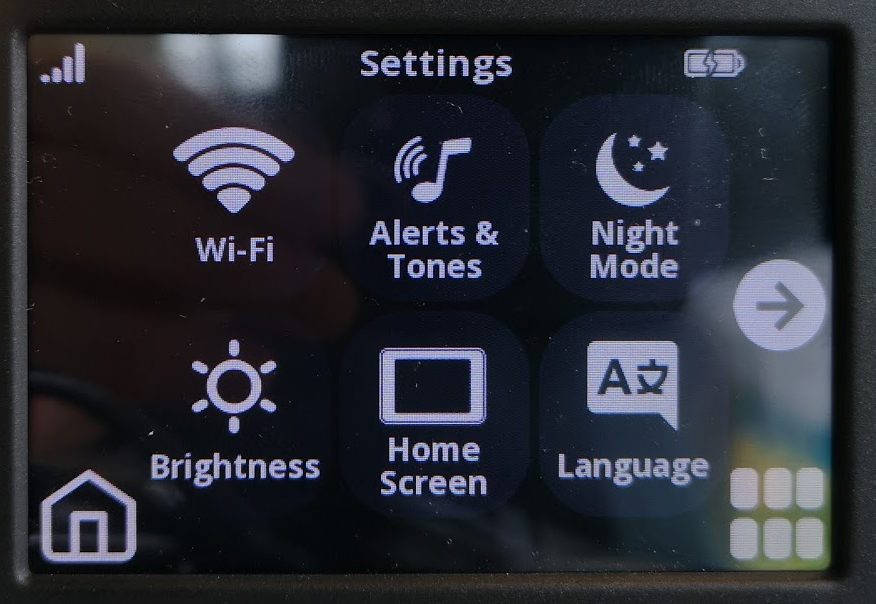
5. Tap the button to turn the WiFi on.
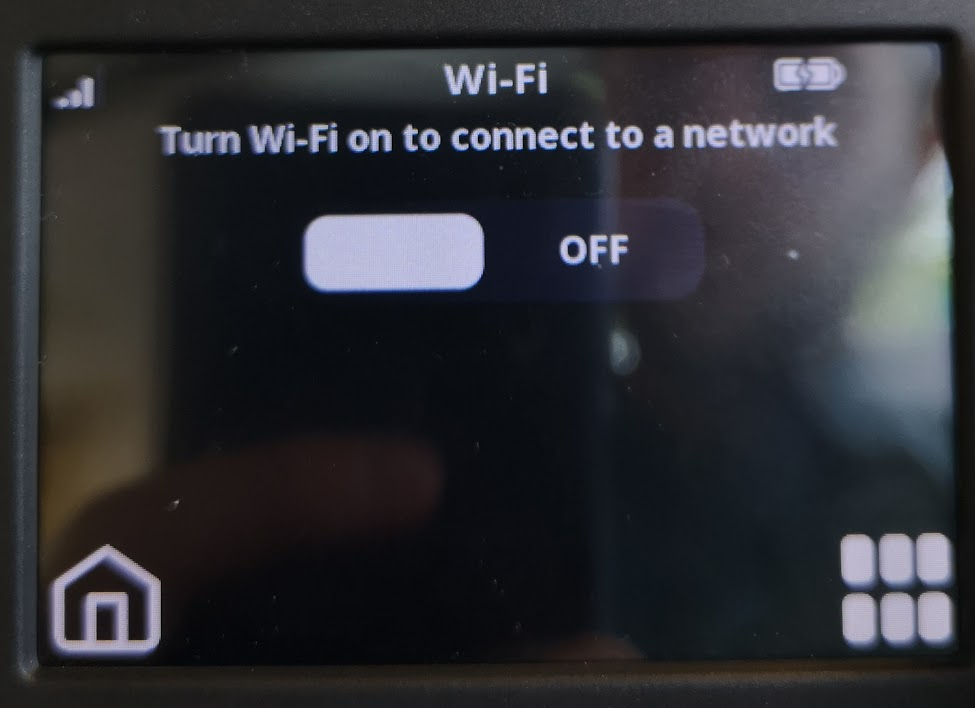
6. Once the WiFi is on, tap 'Scan' to show the available networks or press WPS Push if the router you’re trying to join supports this function.
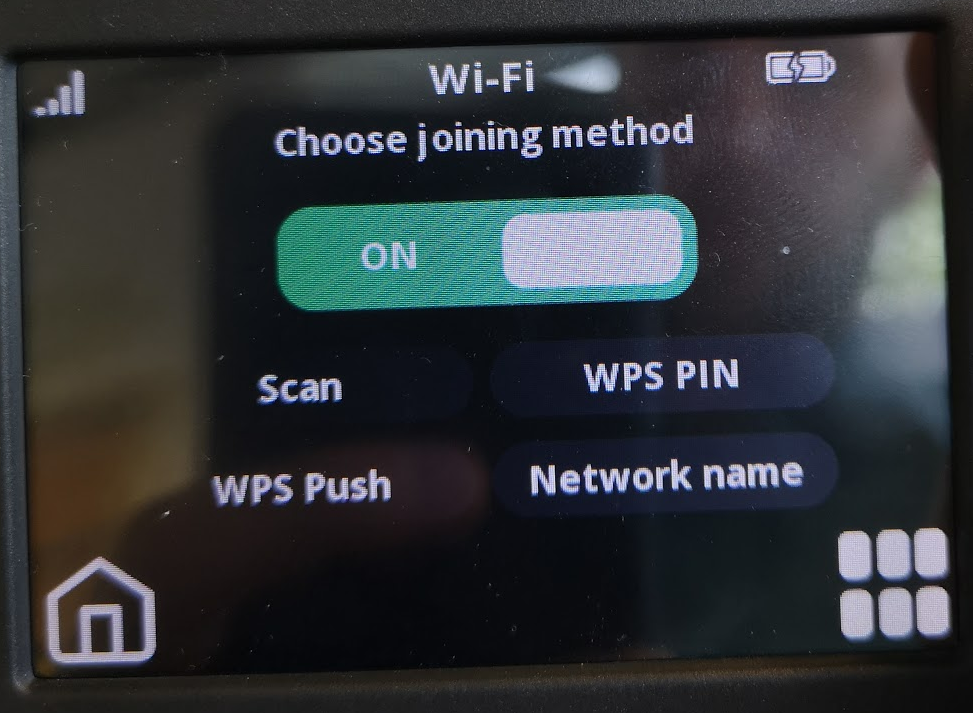
6A) If choosing WPS Push - press the WPS button on the router when this symbol is displayed.
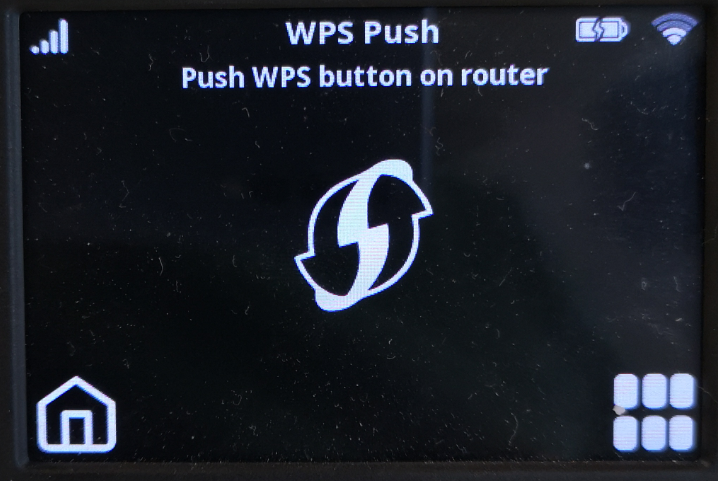
6B). If choosing Scan - Once you’ve selected the network you wish to join, enter the password and press ‘Join’.
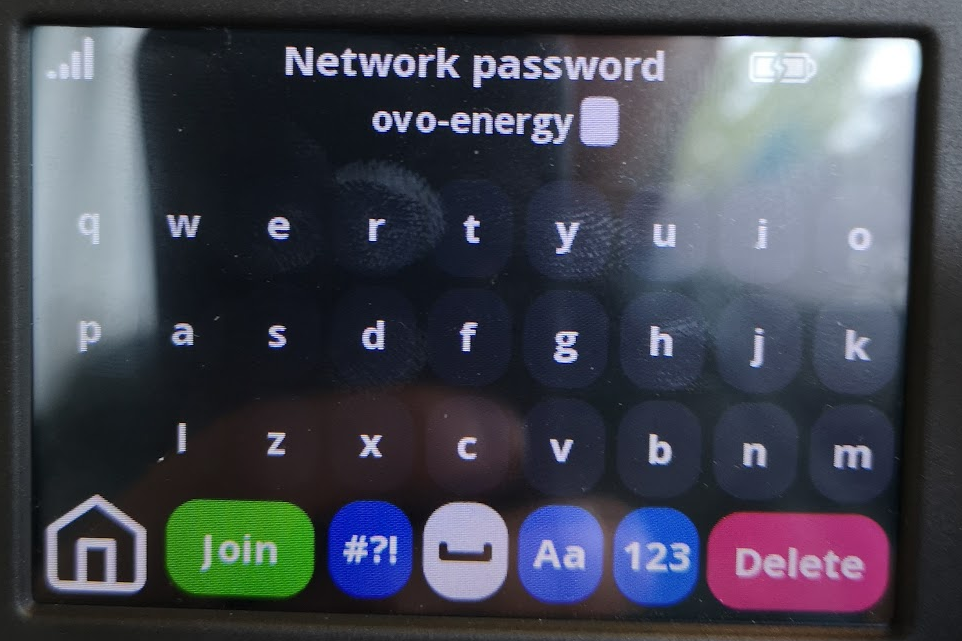
7. The device will now connect to the WiFi.
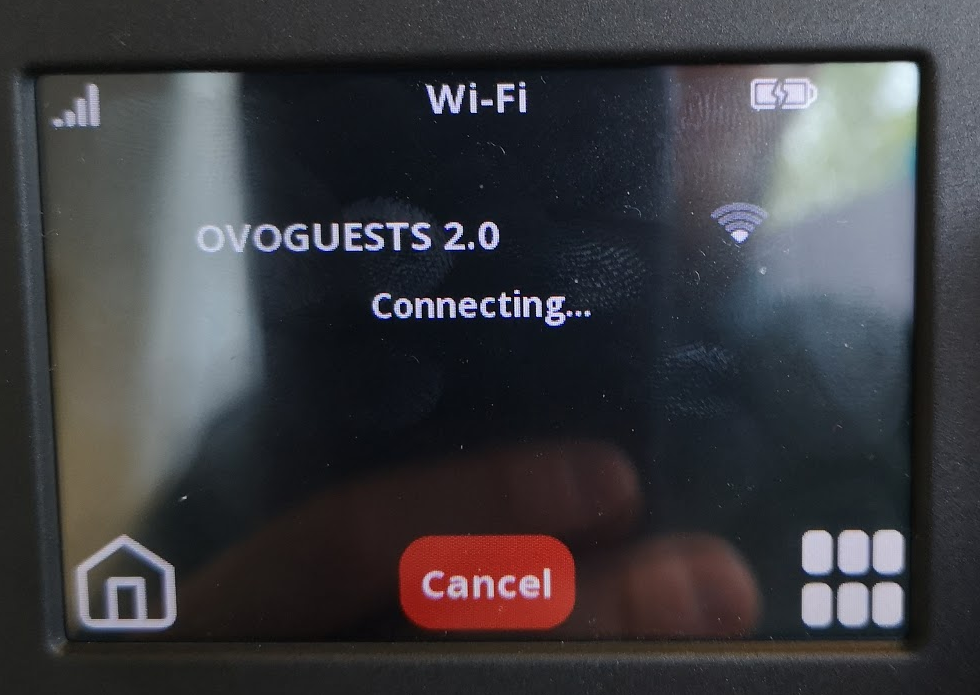
8. If the password is correct, the device will show a Connected status.
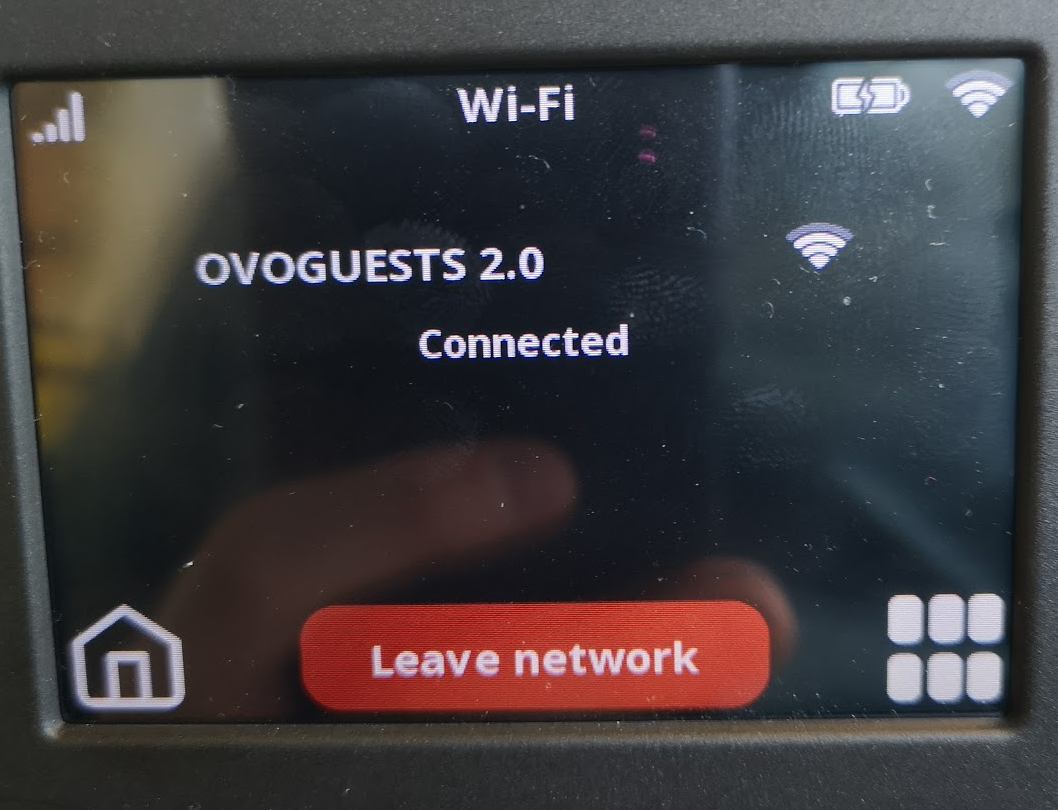
OVO SMETS1 smart meter IHD Guides
OVO member but not got a smart meter yet? - Book today!
Smart meter not sending reads? Fill out a smart meter health check form
Interested but not yet an OVO member? - Check out our plans!
Need more help?
This topic is now closed, so you won’t be able to reply here. If your question hasn’t been answered or you need more advice, feel free to ask the community — we’re here to help!
Give us your feedback!
Was this article helpful? Is our Library missing content? Share your anonymous feedback here and help us improve!