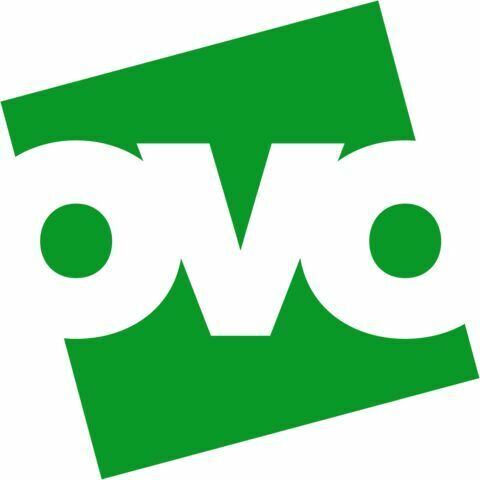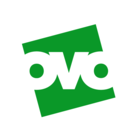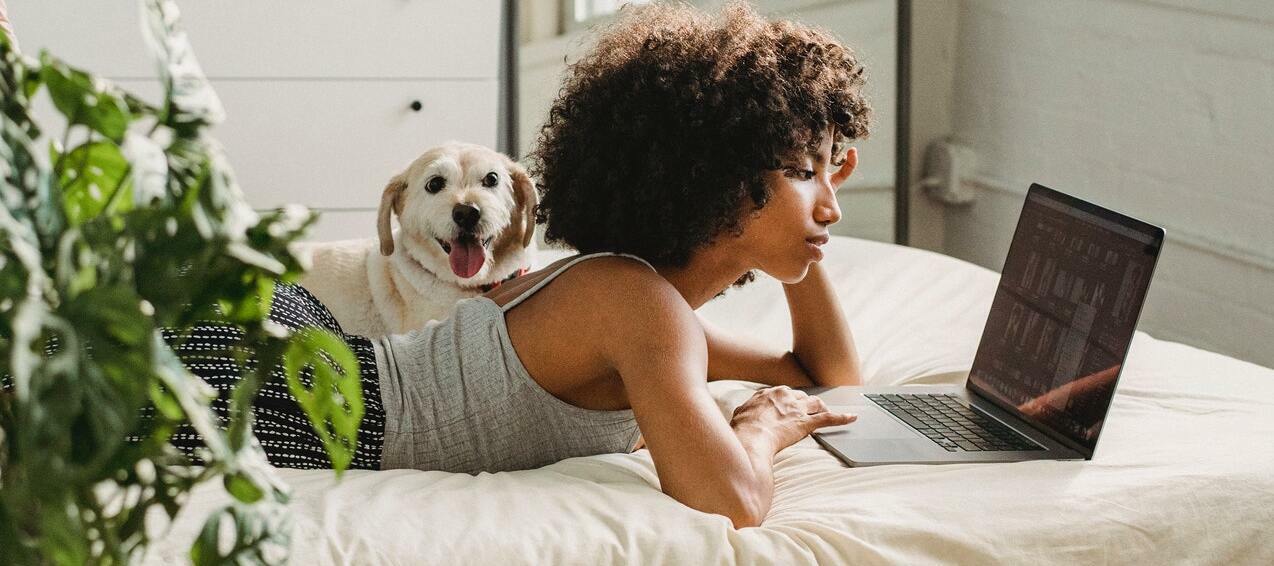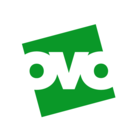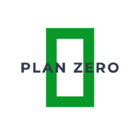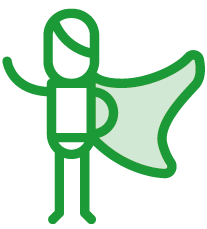Updated on 11/03/25 by Ben_OVO
Not sure how to submit a meter reading on the App? We’ve got you covered in this handy tutorial 😊
On the homepage, you’ll find a box labelled ‘It’s time to send a meter reading’. Here you’ll find when to submit your next reading(s).
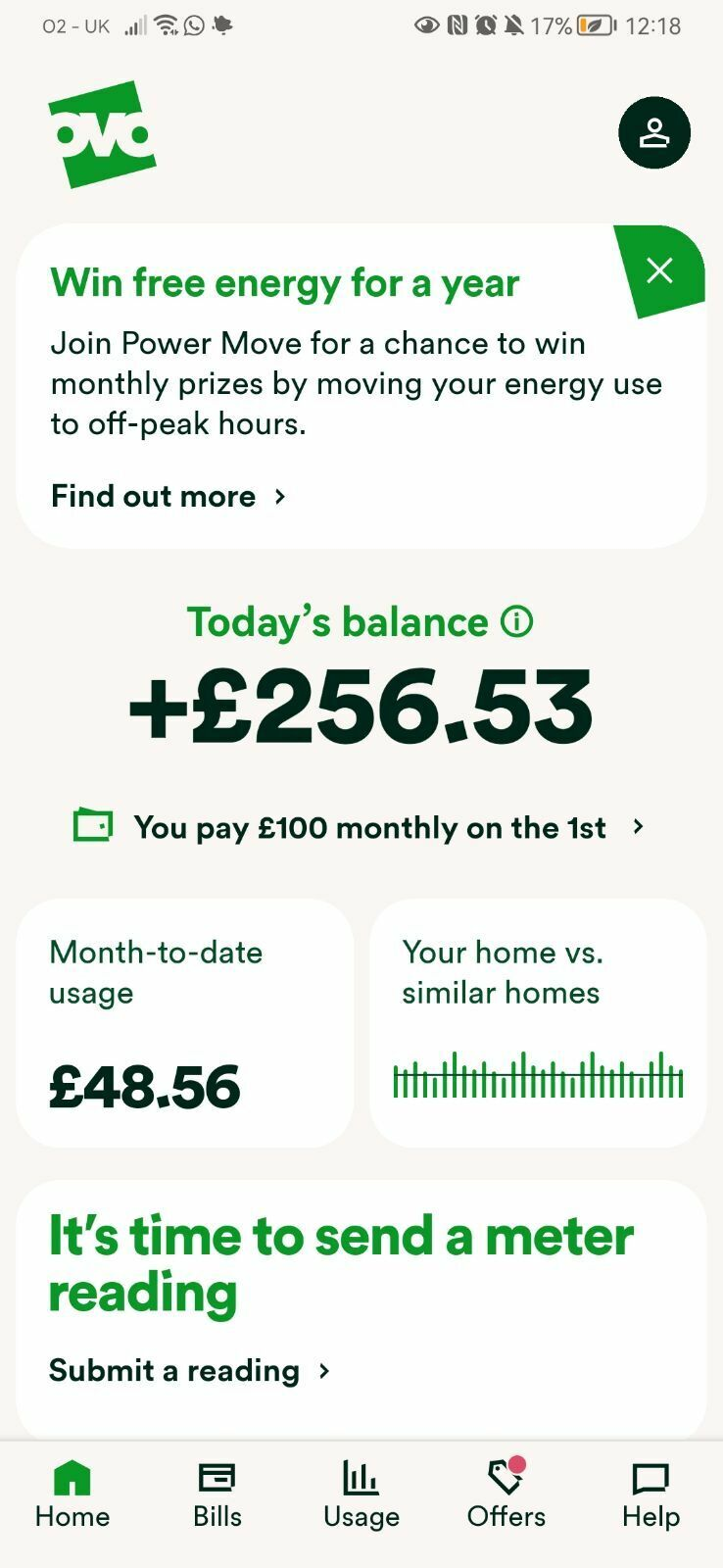
Click ‘Submit a meter reading’ to take you to the ‘Meters’ page, where you can submit your readings. You can also ‘Turn on meter reading reminders’ which will mean you’ll get monthly emails a week before the reading is due.
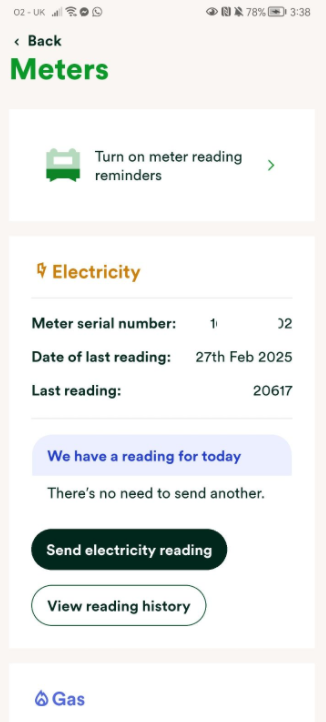
Here you’ll see the meter serial number for each of your meters as well as the last meter reading that was submitted and the date this reading was received. If you’ve got a traditional meter, you can view a full rundown of all the meter readings you’ve previously sent us by clicking ‘view reading history’.
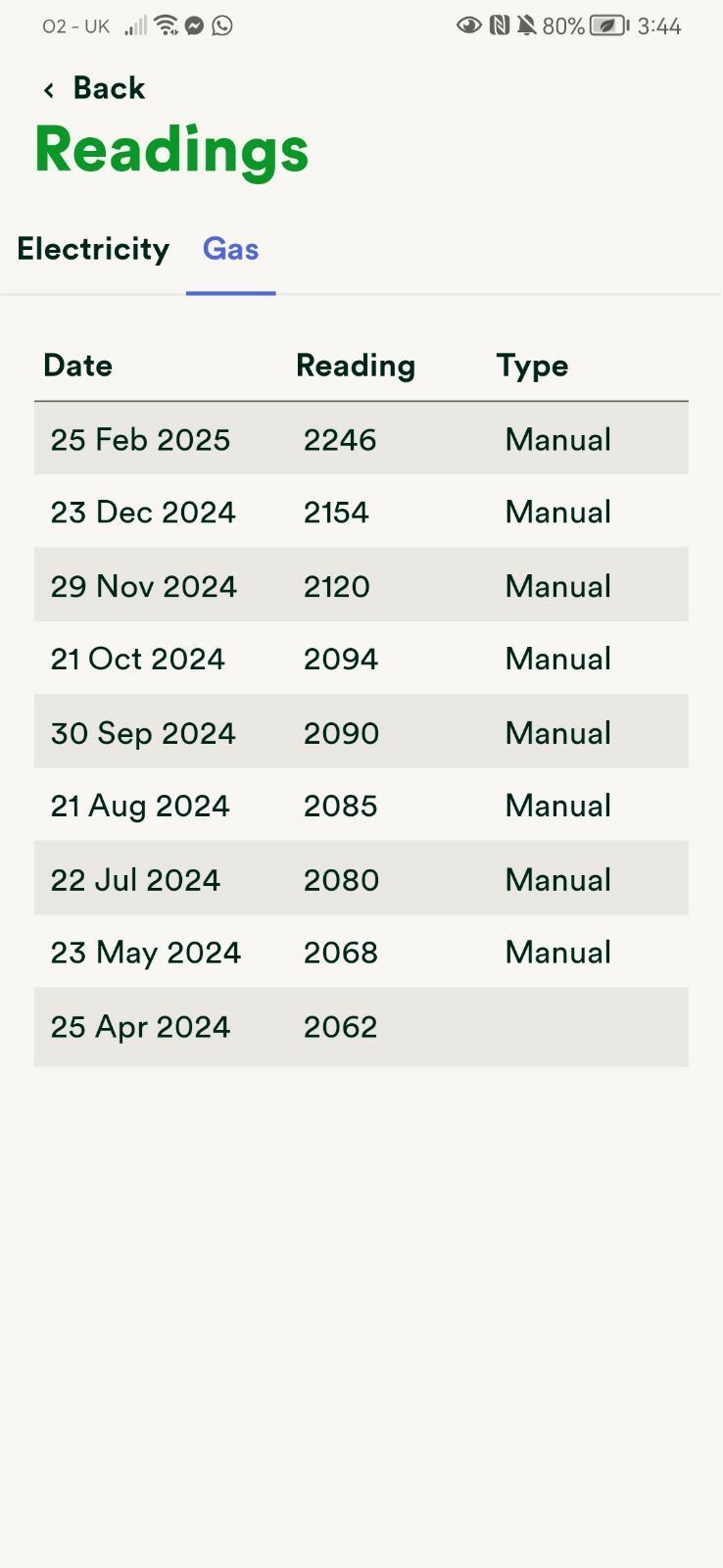
On the main Meters page you can pick which fuel you’d like to send the reading for, and send it. You can also use the ‘torch’ function to shine the torch on your phone if your meter is in a dark area.
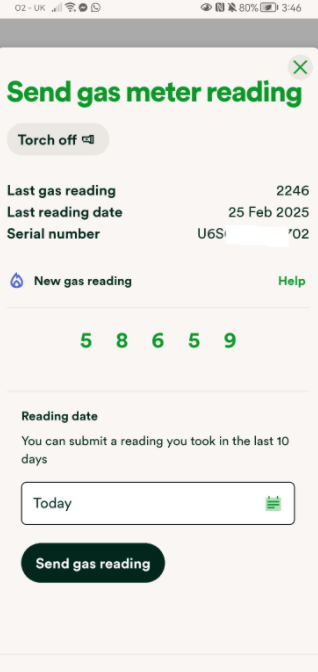
If the read you submit is out of line with previous reads you’ll get a warning message pop up before you can submit it. This will give you a chance to check the reading and enter it again. We’d encourage you to double-check the reading you’ve taken, particularly if it’s a dial meter (see below).
Make sure you’re not including any digits after the decimal point. If the latest reading is correct, but you’re not able to submit it here due to this error message, our Support Team can look into this for you.
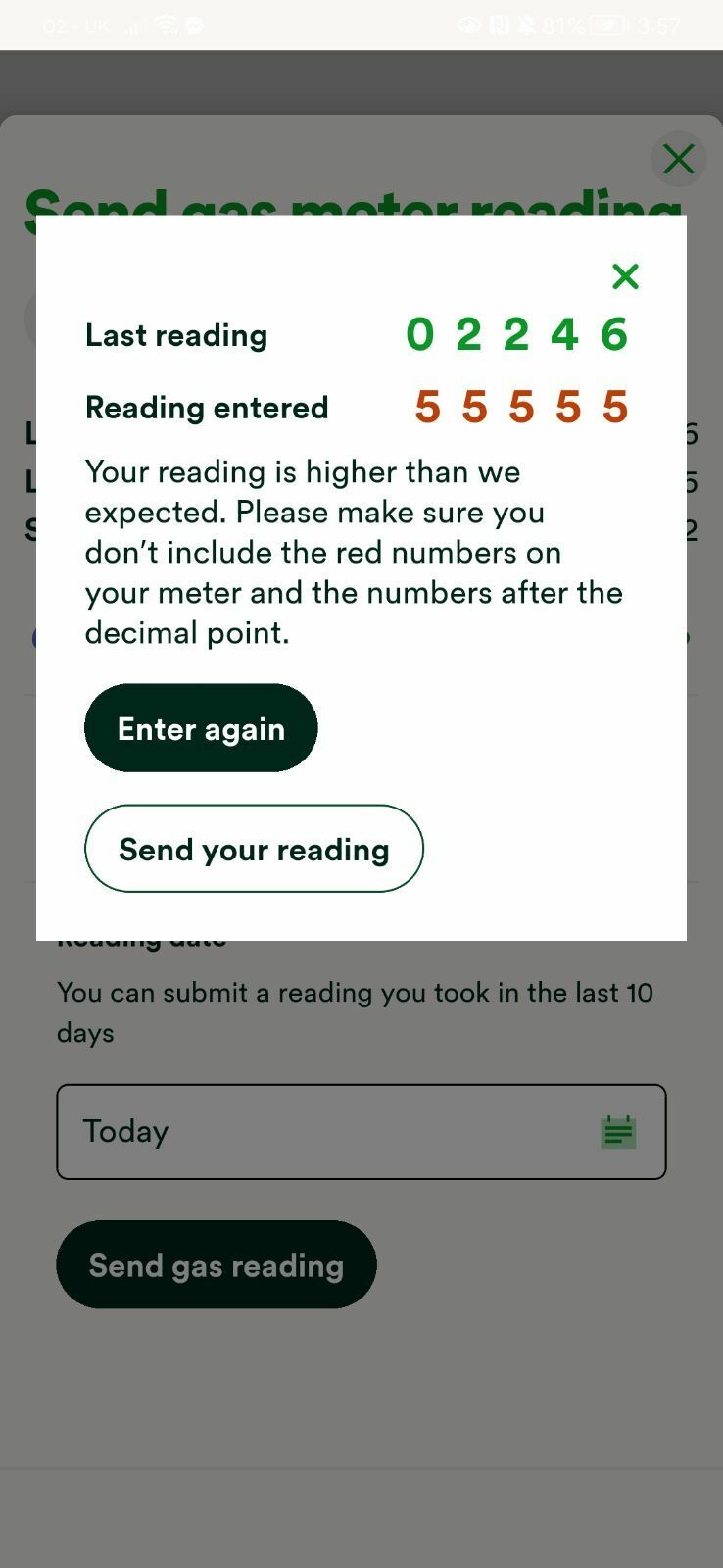
If you’ve got dual fuel, once you’ve submitted the electric or gas reading you’ll see a thank you message, and you can then submit the reading for the other fuel from there.
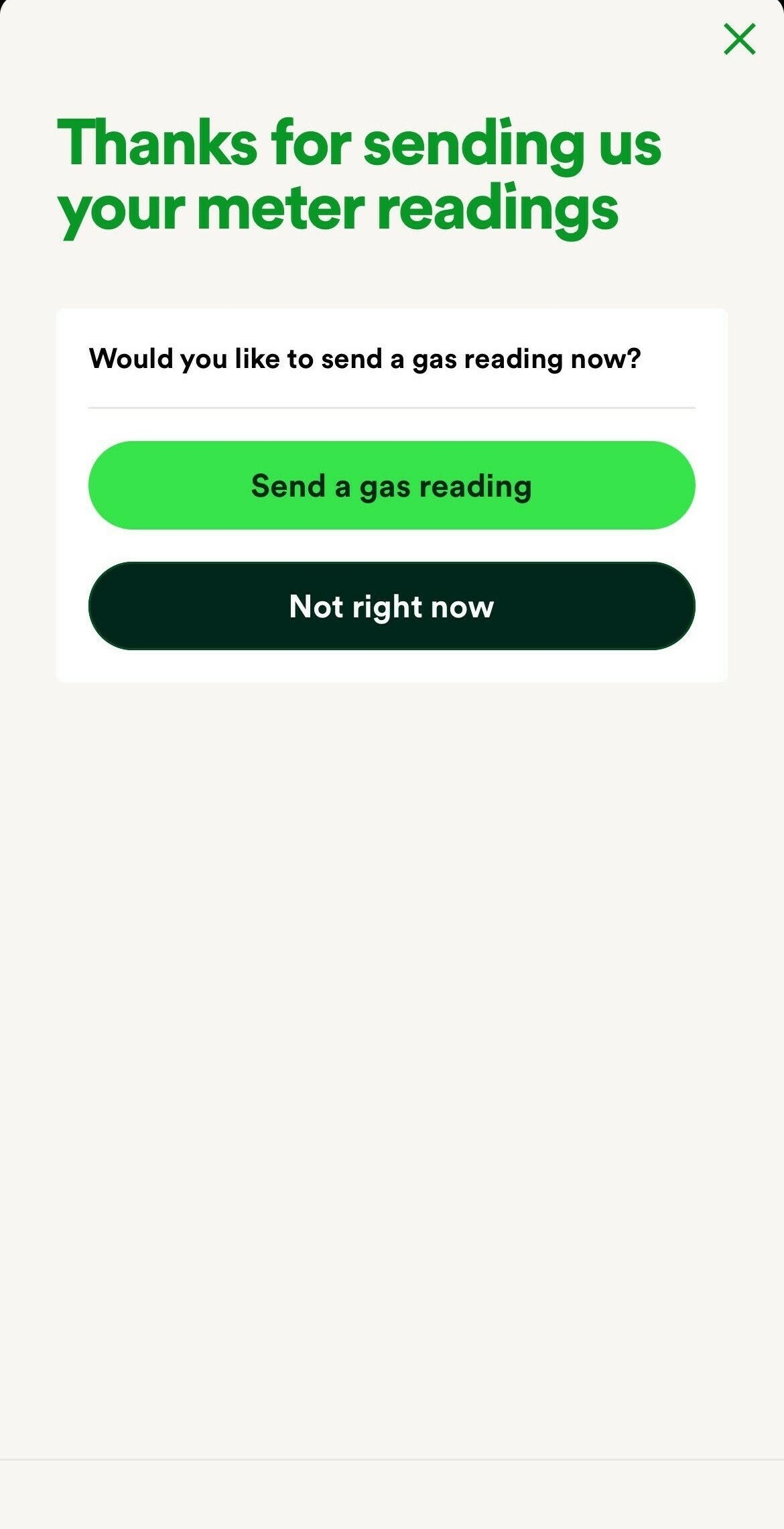
This page has a handy guide to reading your meter (both standard numerical meters or the slightly trickier dial meters). Below is a picture of a dial meter:

If you have a meter like this, please follow the guide to read it, or send a photo of the reading to our Support Team if you're unsure. We’d also recommend that you get the dial meter changed to a smart meter, as the dial meter will probably have reached the end of its certification:
Economy 7
If you’re a dual-rate (Economy 7) customer you’ll be asked to submit the peak (daytime) reading, followed by the off-peak (nighttime) reading. If you don’t have the option to submit two readings this could indicate a technical issue with your account, in which case our Support Team will be able to log both sets of readings and refer the issue on to our Tech team.
You’ll only be able to enter the readings here on the same day they were taken. If you’ve taken the readings on two different days, email these to our Support Team who’ll be able to submit them for the correct dates.
All set for the next month! If you now return to your Homepage, you’ll see the balance adjust to include the latest usage within 24 to 48 hours of submitting the meter readings.
Interested in a Smart Meter?
Don’t want to have the faff of logging the readings every month? You may be interested to hear more about the benefits of going smart.
Not able to submit a meter reading online?
If you’re getting an error message when you try to submit your reading, it could be that the reading is a lot higher or lower than the previous readings, and as a safety feature the system is therefore trying to prevent large billing errors from occurring. You can check this by tapping meter readings then view reading history.
If your reading is correct but can’t be submitted I'd advise getting in touch with our support team and sending them a photo of any error messages you are seeing, as well as a photograph of the meter and meter reading. If you ever send meter photos to us, make sure that the entire front of the meter is visible, so we can see the reading and the meter serial number.
Got a Smart Meter that’s not communicating with OVO?
The following topic might be helpful to you:
You’ll need to complete a smart meter health check, this will go directly to the right team who can take a look into your meter issues:
OVO member but not got a smart meter yet? - Book today!
Interested but not yet an OVO member? - Check out our plans!