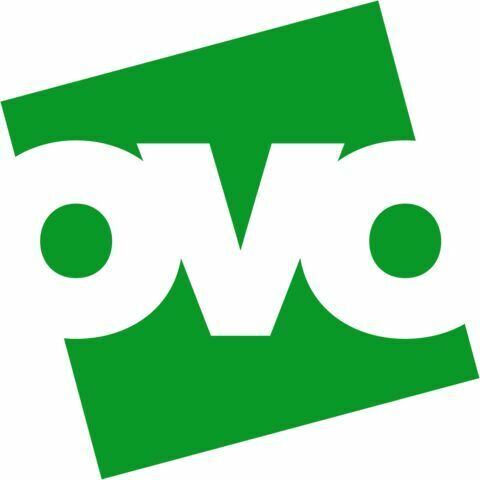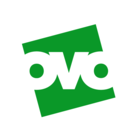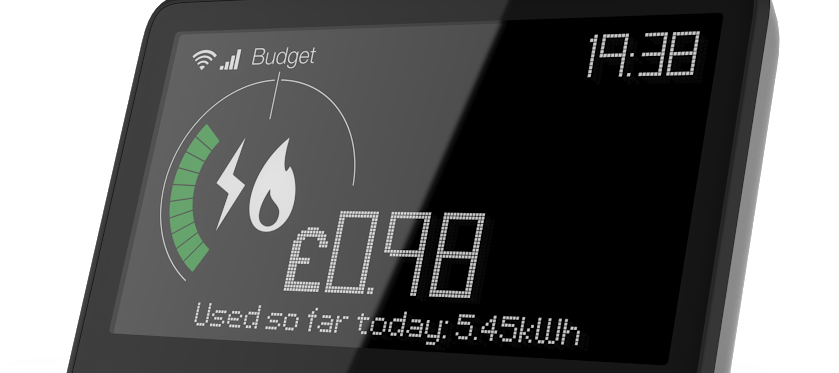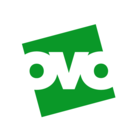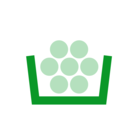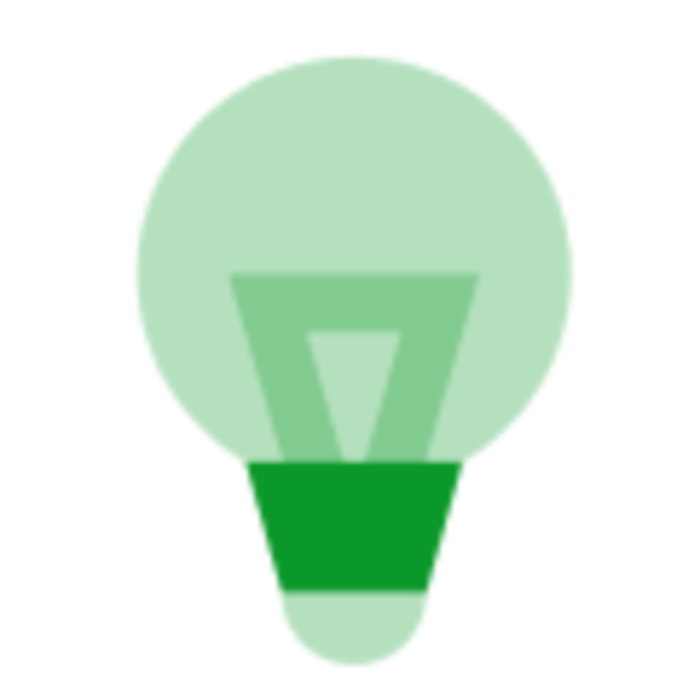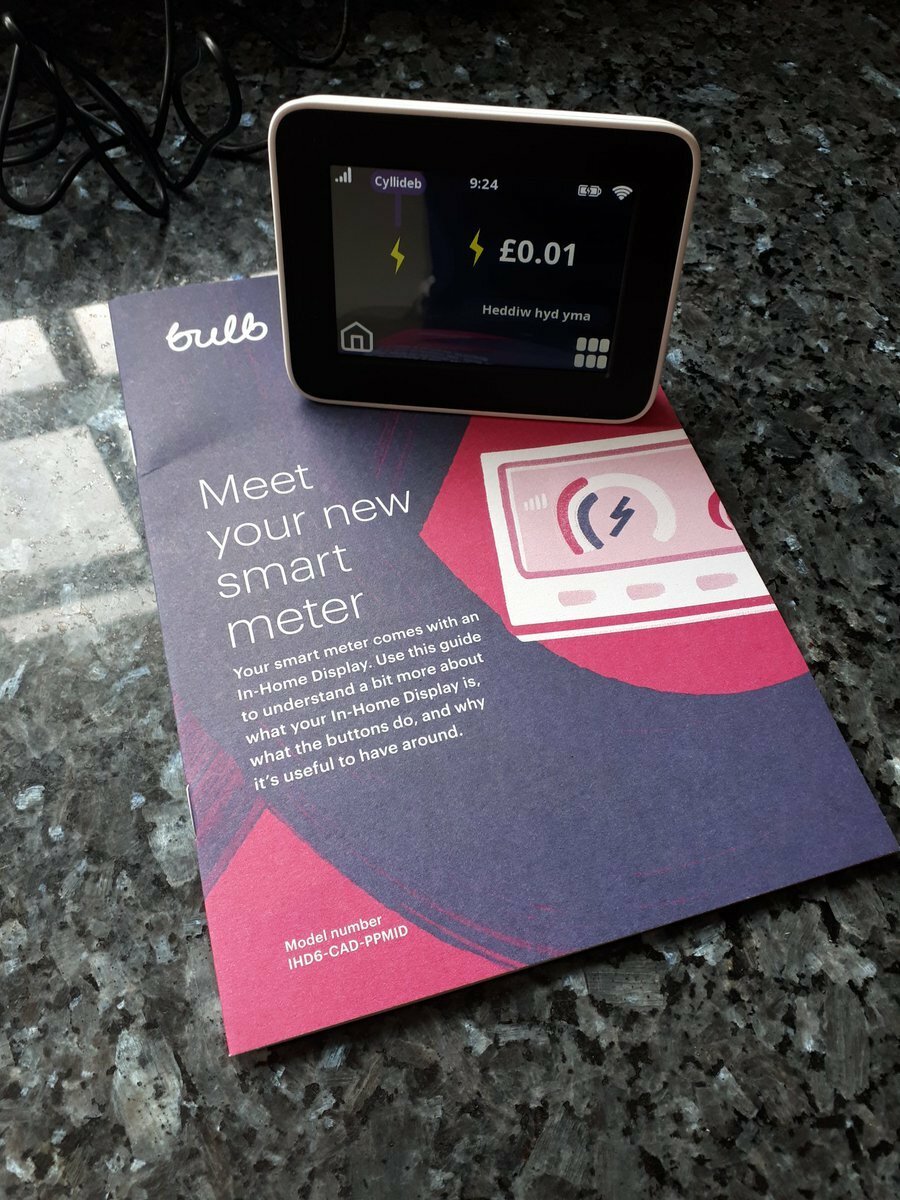Updated on 16/01/25 by Emmanuelle_OVO:
Your guide to the SMETS1 (S1) Chameleon In Home Display
If you’ve got a SMETS1 meter installed by OVO you might have been provided with the Pipit IHD (find out more about these here), the Chameleon IHD3 or more recently the Chameleon IHD6.
How to identify a Chameleon IHD
The Chameleon IHD3 is a black device with a multi-coloured display.

This device is compatible with SMETS 1 or SMETS 2 meters, the only noticeable difference will be a power button on the back of the device if it’s SMETS 2 compatible.
The Chameleon IHD6 has a black front, with a white border and a touch screen:

Where should I plug in the device?
The IHD needs to be able to pick up clear signals from the electricity meter so we’d recommend plugging it in as close to the meter as possible. Locating the IHD more than 20 metres away or the other side of thick walls can mean it’s unable to receive and update your usage information.
How to use the Chameleon IHD3
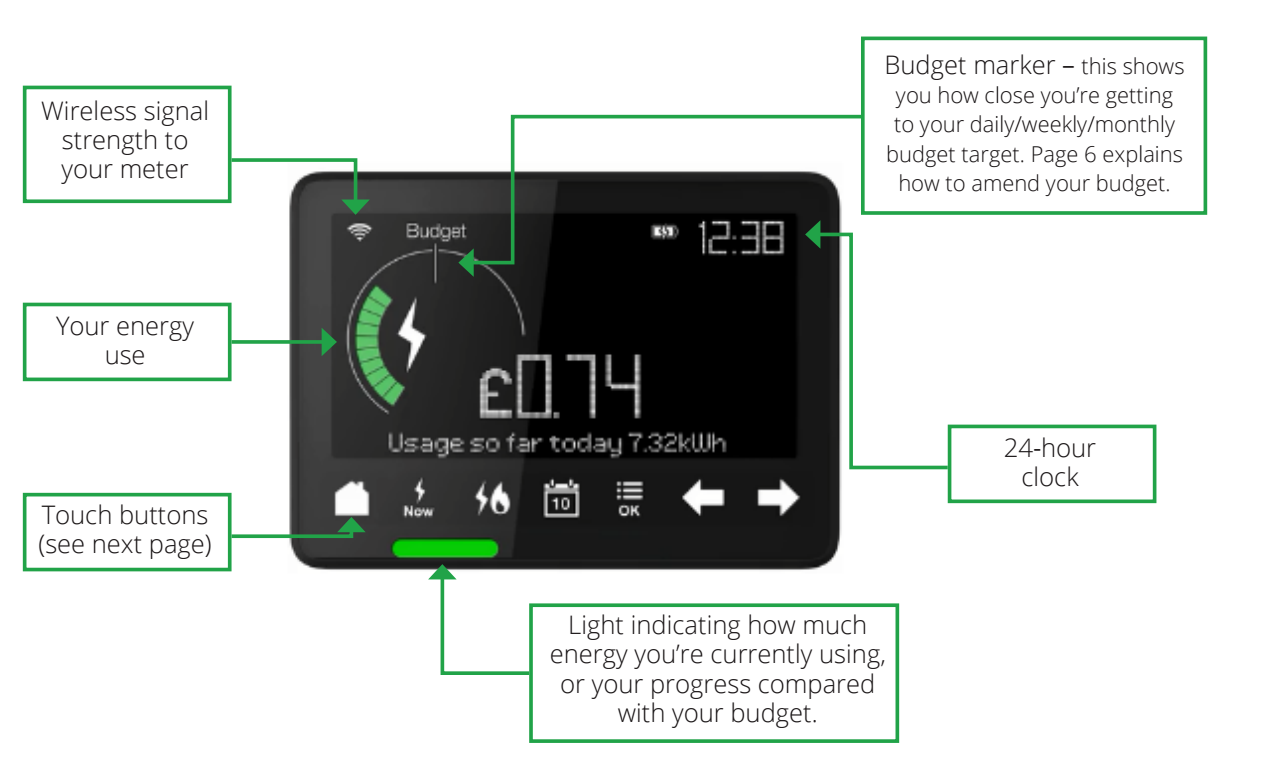
The IHD is very easy to use. You can access all its functions with the 7 buttons along the bottom of the screen.
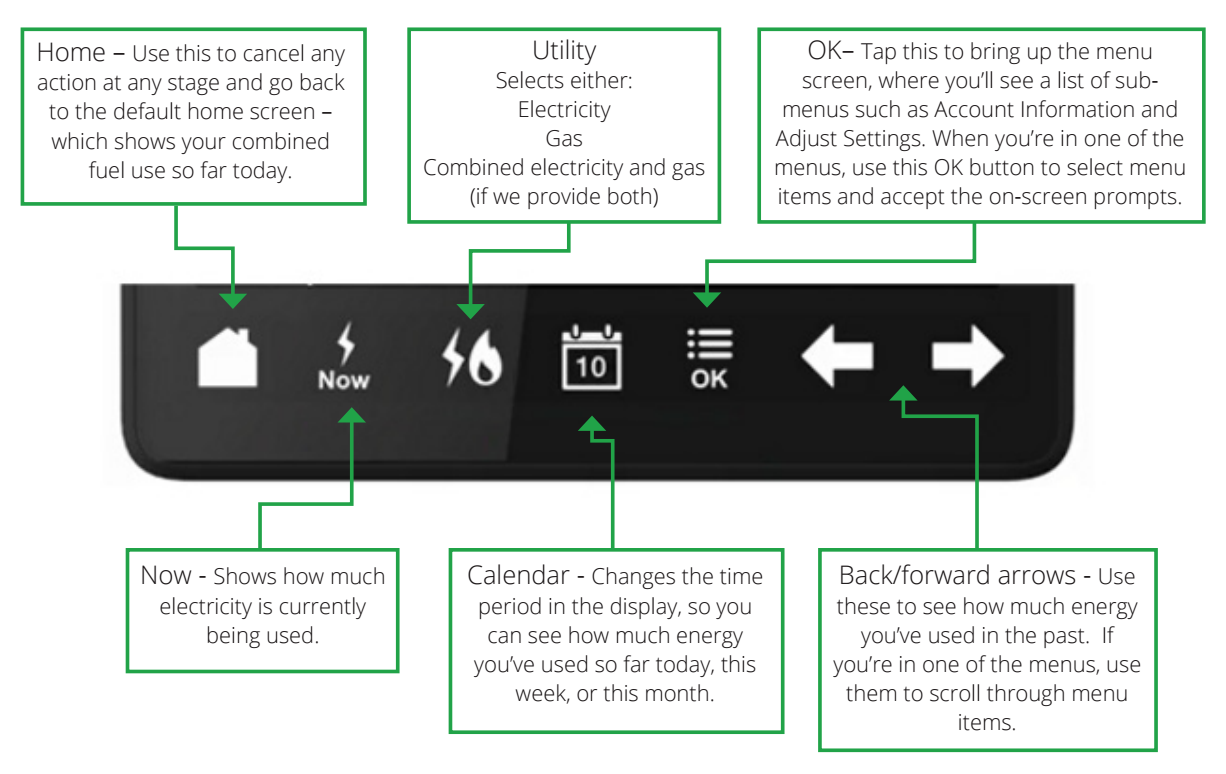
How to view your energy usage by day, week, month or year on an IHD3
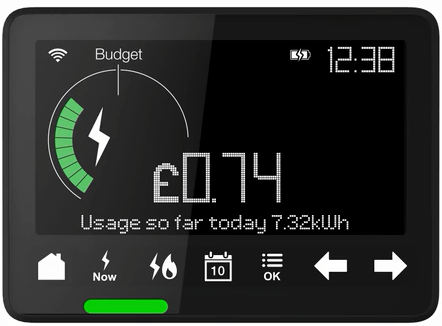
- Tap the Home button to see how much energy you’ve used so far today
- Use the Calendar button to move the display through ‘so far this week’ and ‘so far this month’
- Use the ‘back’ arrow to scroll back and see how much energy you’ve used each day, week, month or year
- Tap the Utility button to switch the figures on the display between electricity, gas or combined fuels.
How much are you using right now?
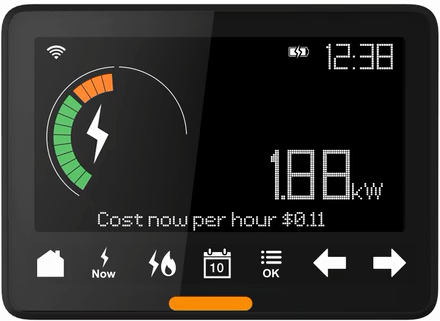
Tapping ‘Now’ will show you how much electricity you’re using in real time. This is displayed as kilowatts (kW) and cost per hour. This lets you check if anything’s been left turned on, and work out which appliances use the most energy. The coloured light at the bottom shows whether your current use is low, medium or high.
Setting budgets on your IHD3
To help you manage your energy use, you can set a target:
- Bring up the menu screen by tapping OK. Select Adjust Settings and then select Set budget by tapping OK.
- Choose the time period you want to set a budget for (daily, weekly or monthly) by tapping the Calendar button. Use the back and forward arrows to change the amount. The IHD will show you how much you used in the previous period to help you set an achievable value. Tap OK to confirm your choices.
- You can set individual budgets for each fuel. Tap the Utility button to switch the figures on the display between electricity and gas.
- When you’re looking at how much energy you’ve used in the past, the light will show you how much you used compared to your budget.
Check your meter readings on your IHD3
- Bring up the menu screen by tapping OK. Tap Meter Information.
- Cycle between electricity and gas using the utility button to check your meter readings.
Tutorial mode
The device has a built in tutorial that can be used during the installation visit and can be started by you at any time. The tutorial goes through key aspects of the IHD using dummy data and takes three minutes.
The tutorial can be exited by pressing the Home button, or each section skipped through by pressing the right arrow button. It can be accessed through the menu options.
Troubleshooting
User Guides
Does the device above not match the one you’ve got? Why not check out our other IHD guides below:
OVO member but not got a smart meter yet? - Book today!
Interested but not yet an OVO member? - Check out our plans!