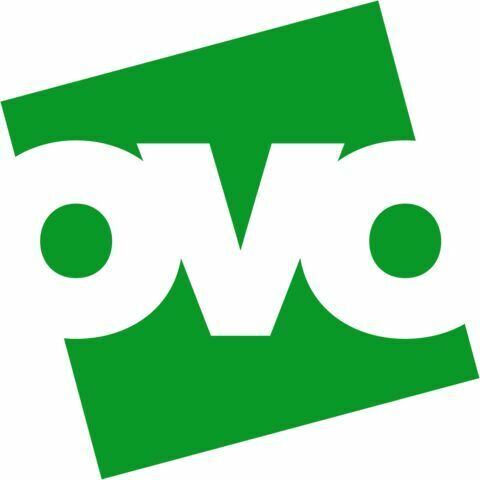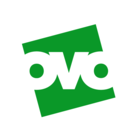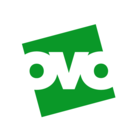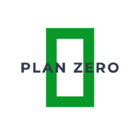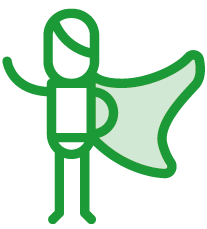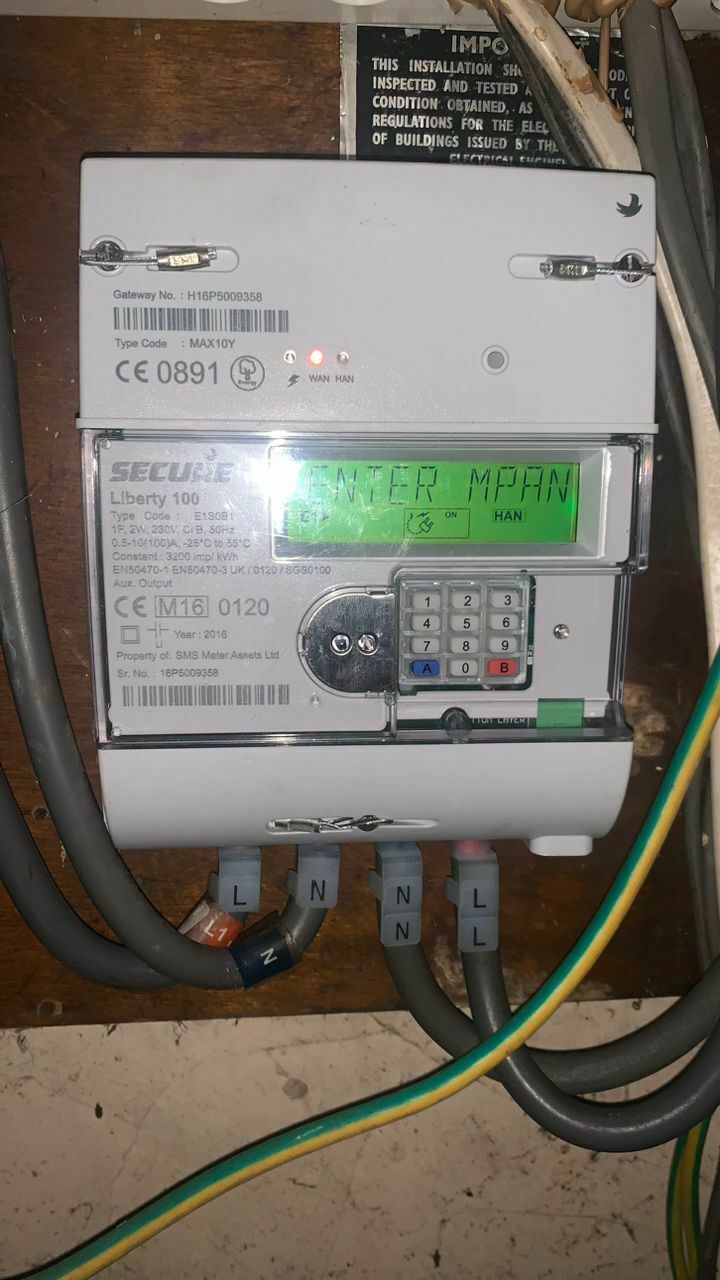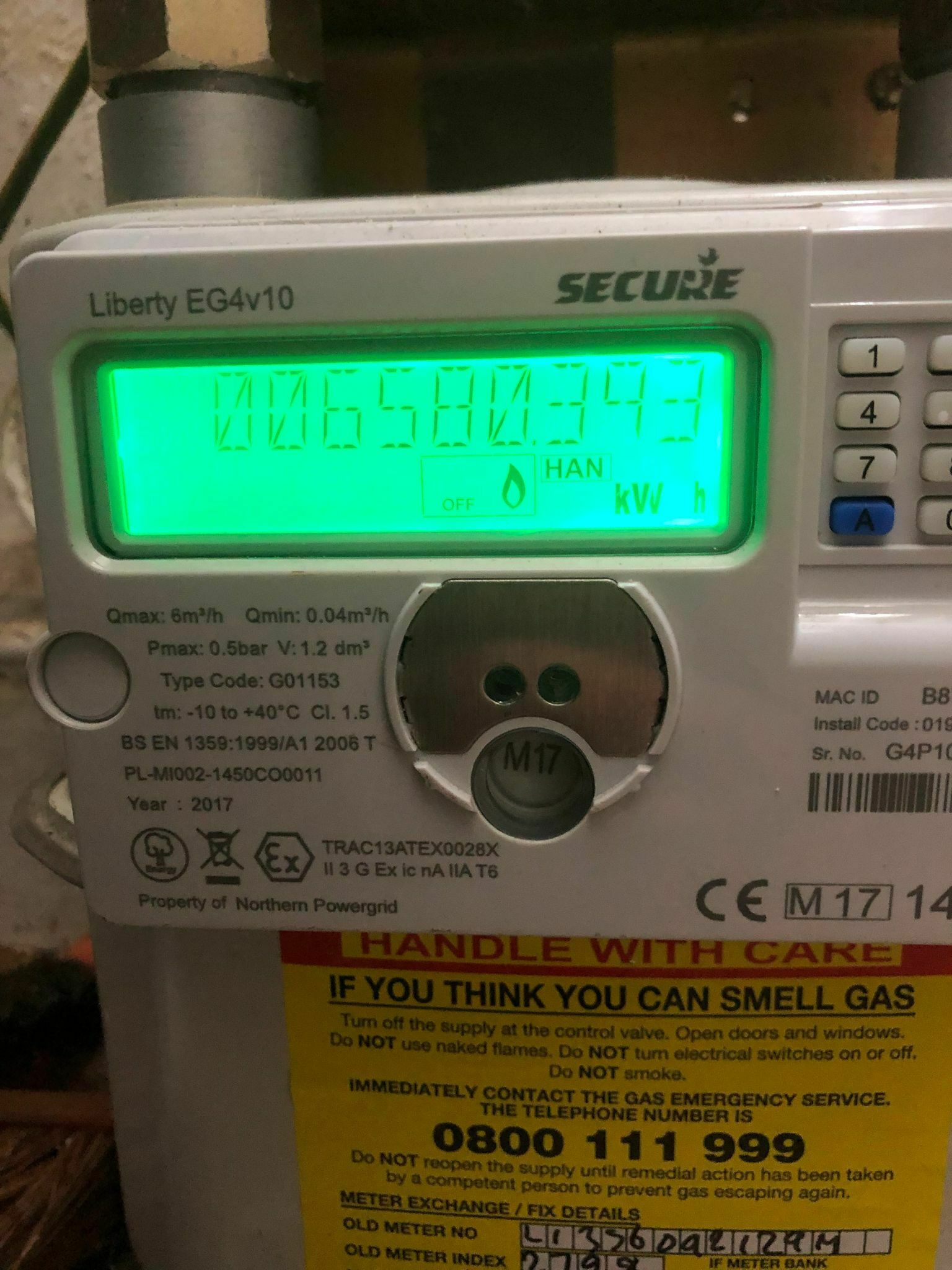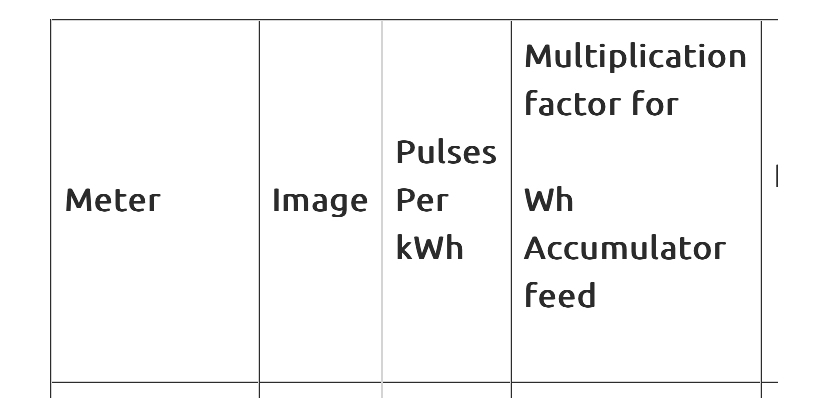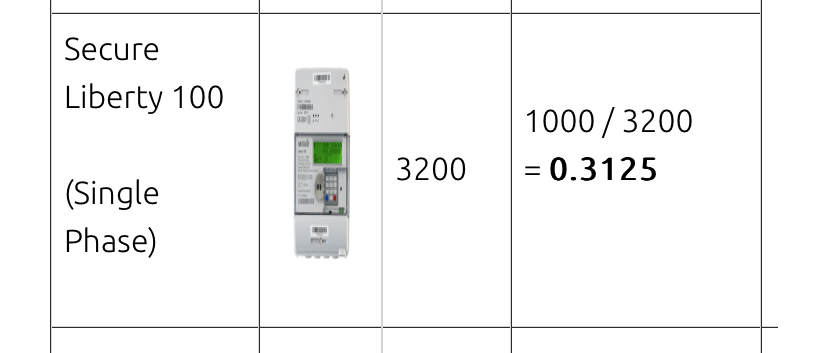Updated on 07/11/25 by Ben_OVO
SMETS1 Secure smart meters - Your guide
If you had a smart meter installed by OVO before 2019 it’s likely you’ve got a Secure Liberty SMETS 1 meter. Want to find out more about how these smart meters work? Check out the guide below.
What do the buttons on the meter keypad do?
1 - Displays cost of consumption and units used on the current day and previous day
2 - Displays cost of consumption in the current week and previous week
3 - Displays cost of consumption in the current month and previous month
4 - Displays historical data comprising monthly units consumed and cost of consumption
5 - Displays ‘Not Used’
6 - Displays tariff name, standing charge per day, active rate register(s) along with the consumption and cost per unit recorded in each rate register (Will provide Economy 7 readings: IMP R01 is the night read, and IMP R02 is the day read)
7 - Displays ‘Not Used’
8 - Displays ‘Not Used’
9 - Displays total import and export register values (will provide a total reading after IMP KWH)
0 - Performs display check and then displays date, time, load and CO2 data of the current hour and current day, yesterday, last week and last month (will show 'COMMISSION' instead if meter needs to be commissioned)
A - Used for prepayment customers - Switches the display to UTRN(vend) entry mode; serves as backspace key during UTRN(vend) entry; enables Emergency Credit when made available; initiates supply reconnection from ‘READY' state. (Activates vend mode/Used to start reconnection process.)
B - Activates auto scroll display from sleep mode; used to scroll back through a display sequence; initiates UTRN(vend) authentication process; mutes alarm; used to confirm supply reconnection from ‘READY’ state.
Activating 'Boost' functionality on Liberty 110/112 meters
If you’re an Economy 7 customer with a Secure Liberty 110/112 (5-port) meter and you’d like to activate the appliance that’s connected to your fifth terminal during peak hours, you can do so using the smart meter keypad.
You can activate this either on the IHD or the meter up to 10 times a day and it will turn on anything attached to the 5th terminal for 1 hour, this will be charged at the peak unit rate.
To activate the boost function:
- Via the meter, press '2' on the keypad and press the 'A' button to activate - you'll hear a click when the boost has been activated and your meter display will read 'BOOST ON'
- Via the Pipit IHD, press 'Dual Fuel' and then tap on the 'Status' button at the bottom of the screen on the electric side of the display.
What is a Communications Hub?
The communications hub attached to the smart electricity meter is effectively our smart kit's brain. It works a little bit like a mobile phone, using a sim card to allow data to be received and transferred from the smart meters to OVO.
The hub allows for information to be stored, such as your meter readings and energy consumption history. This information is then relayed to the correct meter and will also be reflected through your In-Home Display (IHD).
There are two main communication channels used by the hub; WAN (Wide Area Network) and HAN (Home Area Network).
What is WAN (Wide Area Network)?
WAN allows an electricity smart meter to send/receive data (such as meter readings) securely through the S1 Communications Hub. It uses a roaming SIM that works on 2.5G to do this - the same kind of data network your mobile phone uses. If you have good 4G signal but no 2.5G in your area, the meter will have no WAN.

This LED light represents if there is a WAN connection. It will also indicate how strong this connection is by flashing between 1 - 5 times before pausing.
- 5 flashes indicates the strongest WAN connection
- 1 or 2 flashes indicates weak WAN connection
- Solid light indicates there is no WAN
How does WAN work?
Using the sim card installed in the Communications Hub, the member's electricity smart meter will search for the strongest mobile data network in the area. (We call this roaming as the meter is able to pick and choose it's network depending on strength, unlike most mobile phones.)
- If the electricity smart meter is able to latch onto a network, WAN will be established. This will allow for data to be transferred to between the smart meter(s) and OVO.
- If a connection is unable to be established, it will be known in the industry, as a 'no-WAN'.
What do we mean by 'no-WAN'?
If there's 'no WAN', your electricity smart meter can’t connect to a network. This means no data can be transferred between the smart meter(s) and OVO.
- This will mean you will need to provide your meter readings manually.
- However, providing your IHD is within the HAN, the IHD will continue to display your consumption as normal.
What do we mean by intermittent WAN?
If the mobile phone network(s) in your area is weak, the WAN connection may drop in and out. This is known as 'intermittent WAN'. In such instances, you’ll need to wait for your electricity smart meter to establish a WAN connection again. We recommend providing manual meter readings in the meantime.
I think I have an issue with my WAN... What can I do?
If you believe you have an issue with your WAN, go through The S1 Smart Meter Health Check. From this we will be able to identify:
- If you have WAN and how strong this signal is
- If the meter has been commissioned and has the ability to communicate with us
- If a master reset may be able to resolve the issue
What is the HAN (Home Area Network)?
The HAN is a secure network that works in the same way as other wireless systems in the home. It allows the smart electricity meter to communicate with the smart gas meter IHD and Smart Relay (remember: gas meters can’t send us readings on their own or send data to the IHD).
A smart electricity meter uses the HAN to collect the readings/data from the gas meter. It also uses HAN to send information to the IHD and to connect to the Smart Relay. HAN only works if the gas meter and/or IHD is within range.

The HAN light will be solid when the HAN is open - this’ll be activated during install (when pairing the electricity meter to the gas meter and any devices) as well as when pairing an IHD or smart relay via SFE. Once this process has completed, the HAN light will turn off.
What do we mean by 'no-HAN'?
If there’s ‘no HAN’ - the gas smart meter and/or IHD, can’t communicate with the electricity smart meter. This affects:
- Gas meter - If the smart gas meter has 'no-HAN', it can’t send the meter readings/data back to the electricity meter. In this instance, you would need to provide a manual meter reading.
- IHD - If the IHD is out of range from the HAN, it can’t display any data from the smart meters.
How do you identify if a device is connected to the HAN?
Gas meters
- In the bottom right-hand corner of the gas smart meter screen, there’s a HAN symbol. The symbol will be flashing or solid:
- Flashing - This would suggest that the meter isn’t connected to HAN. In this case, please complete The S1 Smart Meter Health Check.
- Solid - This is confirmation that the gas meter’s been secured to the HAN. However it doesn’t necessarily indicate that we’re able to communicate with the gas meter.
IHDs
- You will need to check the Wifi symbol on the IHD:
I think I have an issue with my HAN... What can I do?
If you believe you’ve got an issue with your HAN, complete The S1 Smart Meter Health Check. From this we’ll be able to identify:
- If the gas meter is connected to the HAN
- If the issue is with a meter or a device (please see processes below...)
- If the meter has been commissioned
The metrology light
This light can be found to the right of the keypad and will most likely be continuously flashing which indicates there’s power going through the meter. All electricity going through the meter is measured, which is represented by the flashing of the LED. The meter is measuring this in kilowatt hours (kWh) and 3,200 flashes equal 1 kWh.

What to check if you’re off-supply
If you’ve lost supply and it’s not a power cut (check this by dialling 105) it could indicate a fault with your meter or the DNO equipment before your meter.
If the metrology light is off it’s worth checking that your meter is in credit mode - press any key on the meter to wake up the screen. It should then auto-scroll through various screens. The first display shown will be the meter mode either ‘CREDIT’ or ‘PAYG’, if your meter is incorrectly showing PAYG contact our Support Team. If the meter is in CREDIT mode contact your DNO to check the supply to the meter.
What are the dimensions of the Secure S1 smart meters?
Dimensions below are shown in millimetres.
Electricity meter
Height - 178mm
Width - 146mm
Depth - 64mm
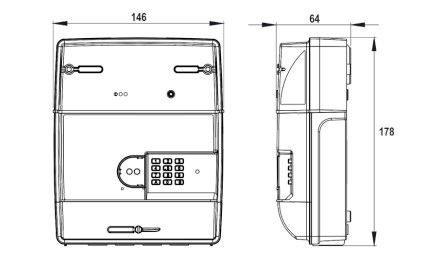
Gas meter
Height - 264mm
Width - 235mm
Depth - 174mm

Had a SMETS 1 meter installed by another supplier? Your meter type might be covered in one of the guides below.
Was your smart meter installed more recently? You might have a SMETS 2 meter there, in which case your meter guide is below:
OVO member but not got a smart meter yet? - Book today!
Smart meter not sending reads? Fill out a smart meter health check form
Interested but not yet an OVO member? - Check out our plans!
Need more help?
This topic is now closed, so you won’t be able to reply here. If your question hasn’t been answered or you need more advice, feel free to ask the community — we’re here to help!
Give us your feedback!
Was this article helpful? Is our Library missing content? Share your anonymous feedback here and help us improve!