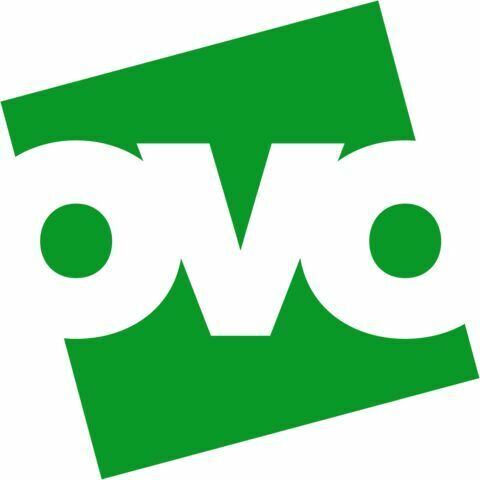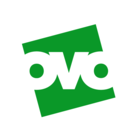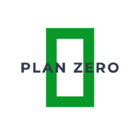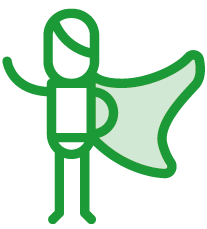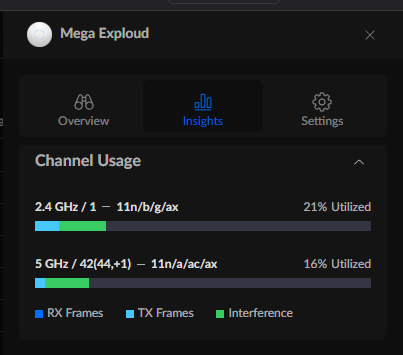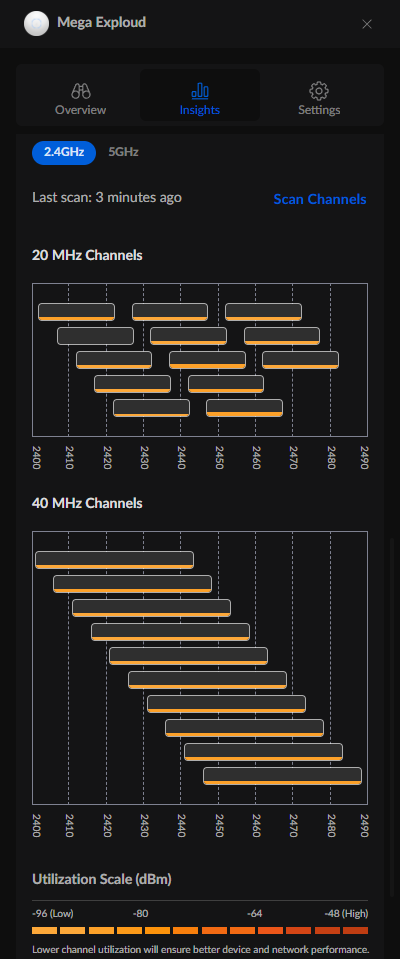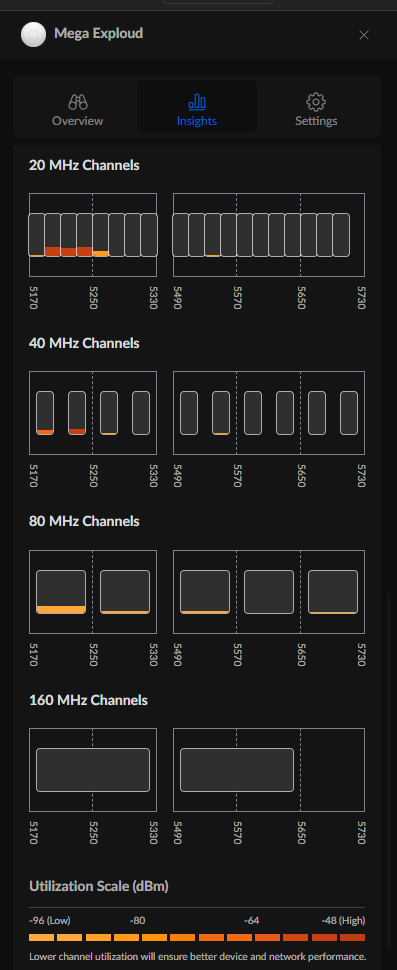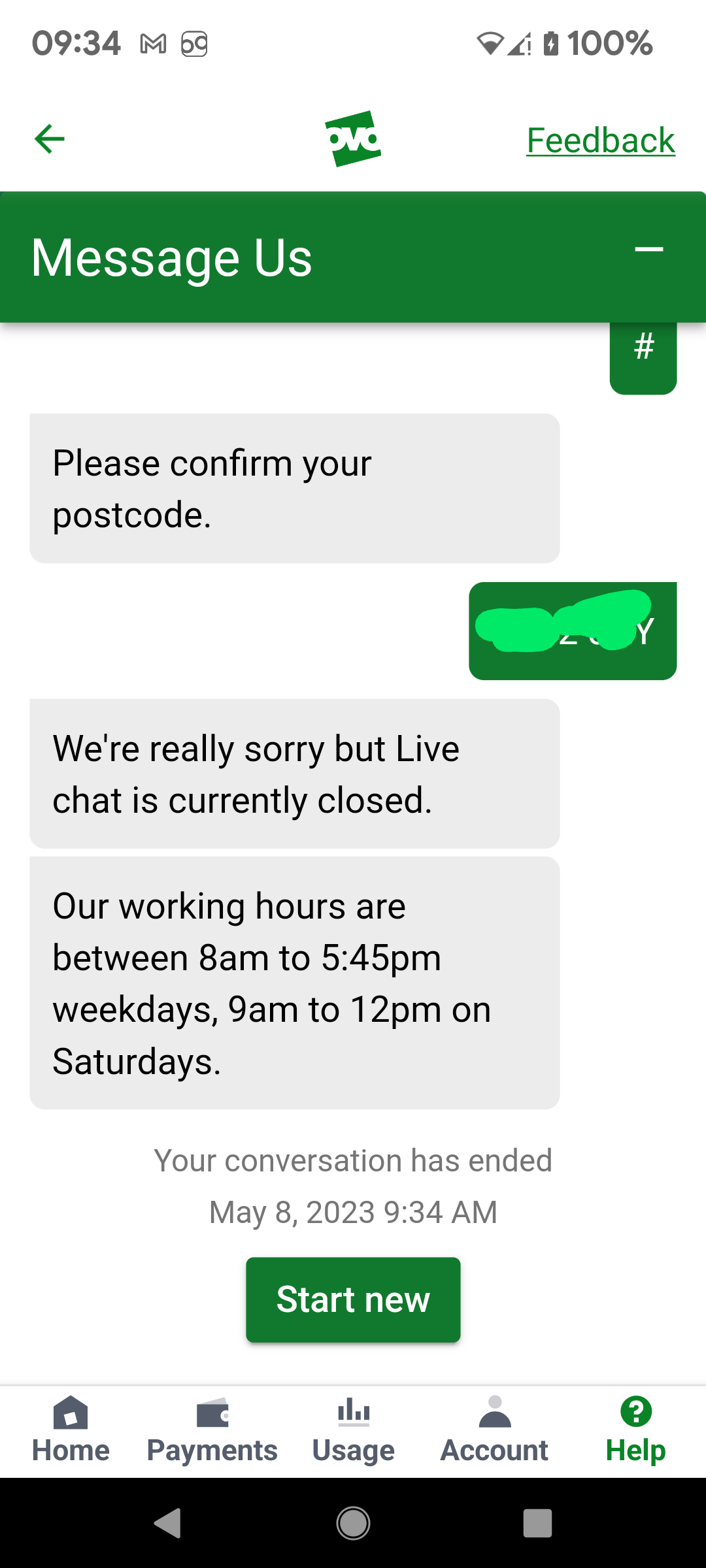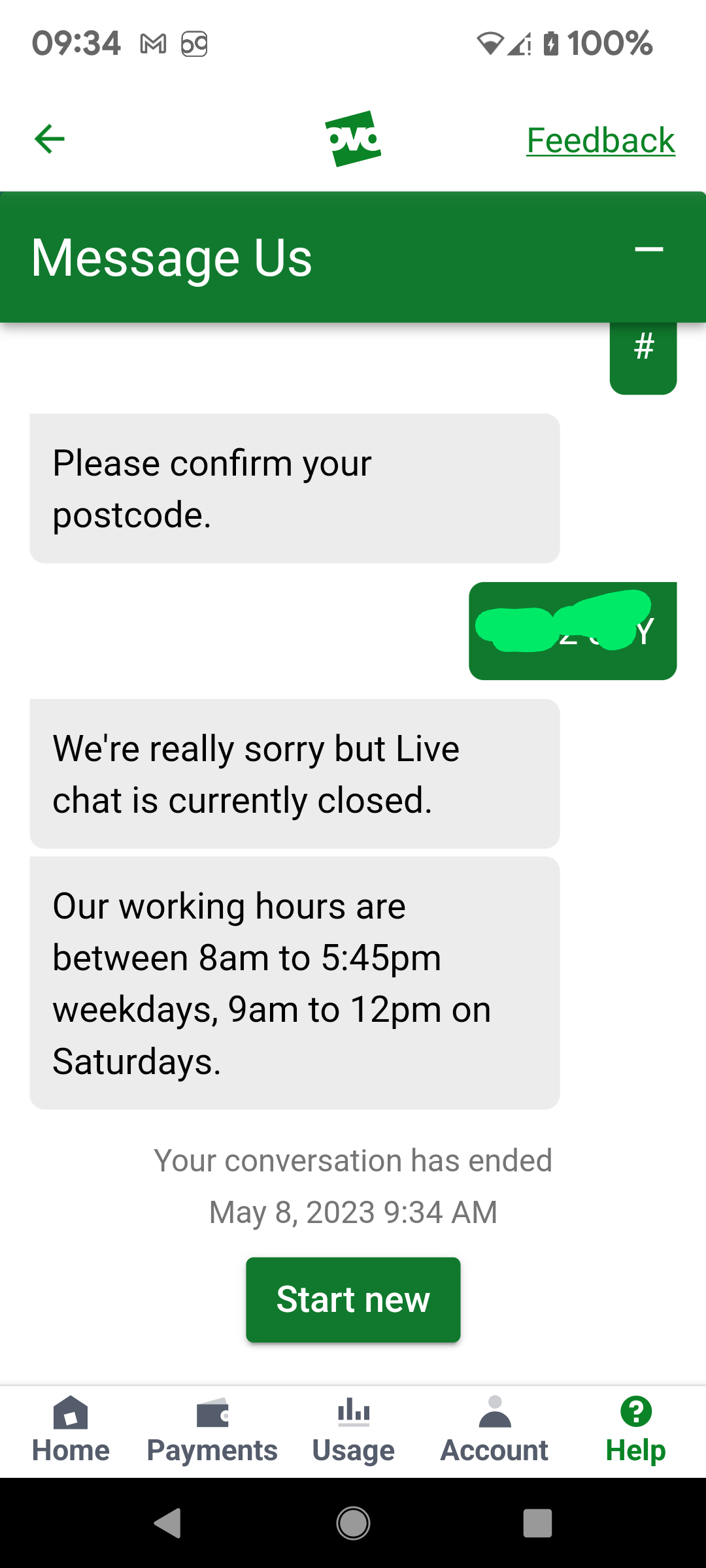Hi, after having Smart Meter fitted my powerline extenders (TP-LINK) have become sporadic and have lost speed. These only work on 2.4ghz so no option to change settings to 5ghz, has anyone else experienced this problem? If so does anyone have a solution.?
Smart Meter and powerline Wi-Fi extenders- No signal issues
Best answer by Blastoise186
Updated on 14/03/25 by Ben_OVO
It’s not the smart meter that’s the problem. It’s the powerline extenders being fussy. I’ve seen this problem before and it’s made worse because powerline wi-fi extenders are often:
- Notorious messing up either themselves or literally everything else for completely random reasons
- Running on a dead standard (HomePlug Alliance died a few years ago)
- Made from cheap parts that don’t perform well
Unfortunately, the only solution is to get rid of them and get something else like Ubiquiti UniFi (or AmpliFi), Netgear Orbi, TP-Link Deco or something else along those lines.
If your powerline extenders only do 2.4GHz, it’s probably worth replacing them anyway. I suspect the 2.4GHz band in your environment is just so crowded by too much stuff that you’d be better off using the 5GHz band for Wi-Fi purposes. The Ubiquiti WiFiman app can help you scan the environment to see how badly jammed up it is.
Log in to the OVO Forum
No account yet? Create an account
Enter your E-mail address. We'll send you an e-mail with instructions to reset your password.