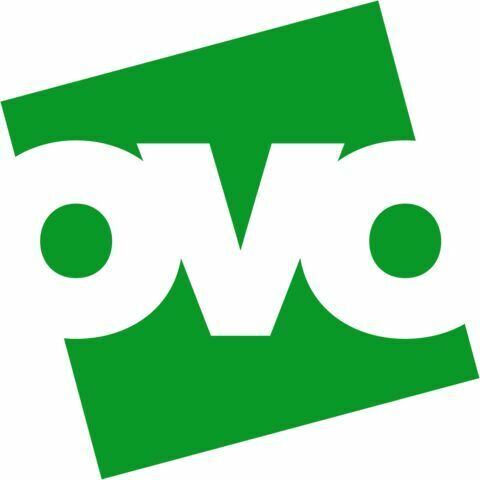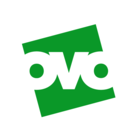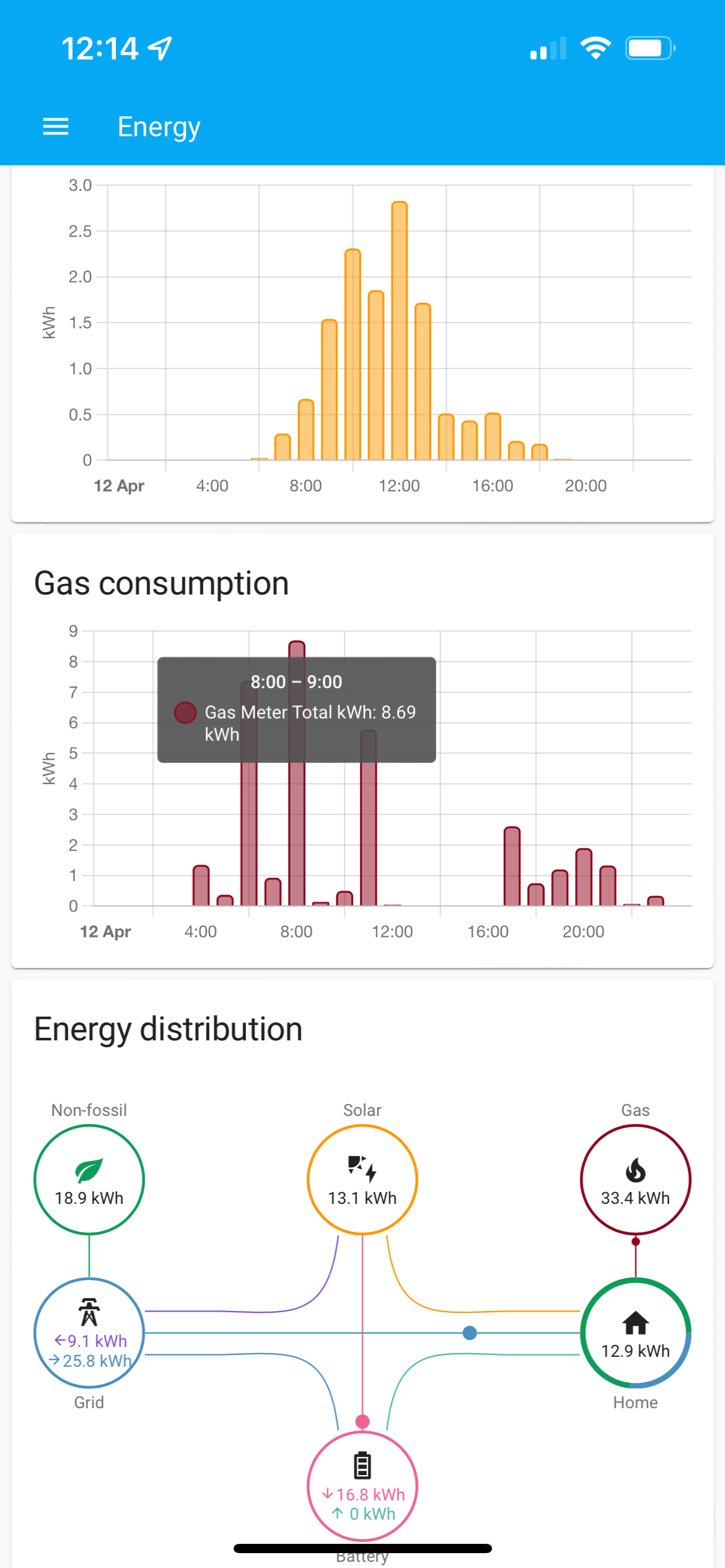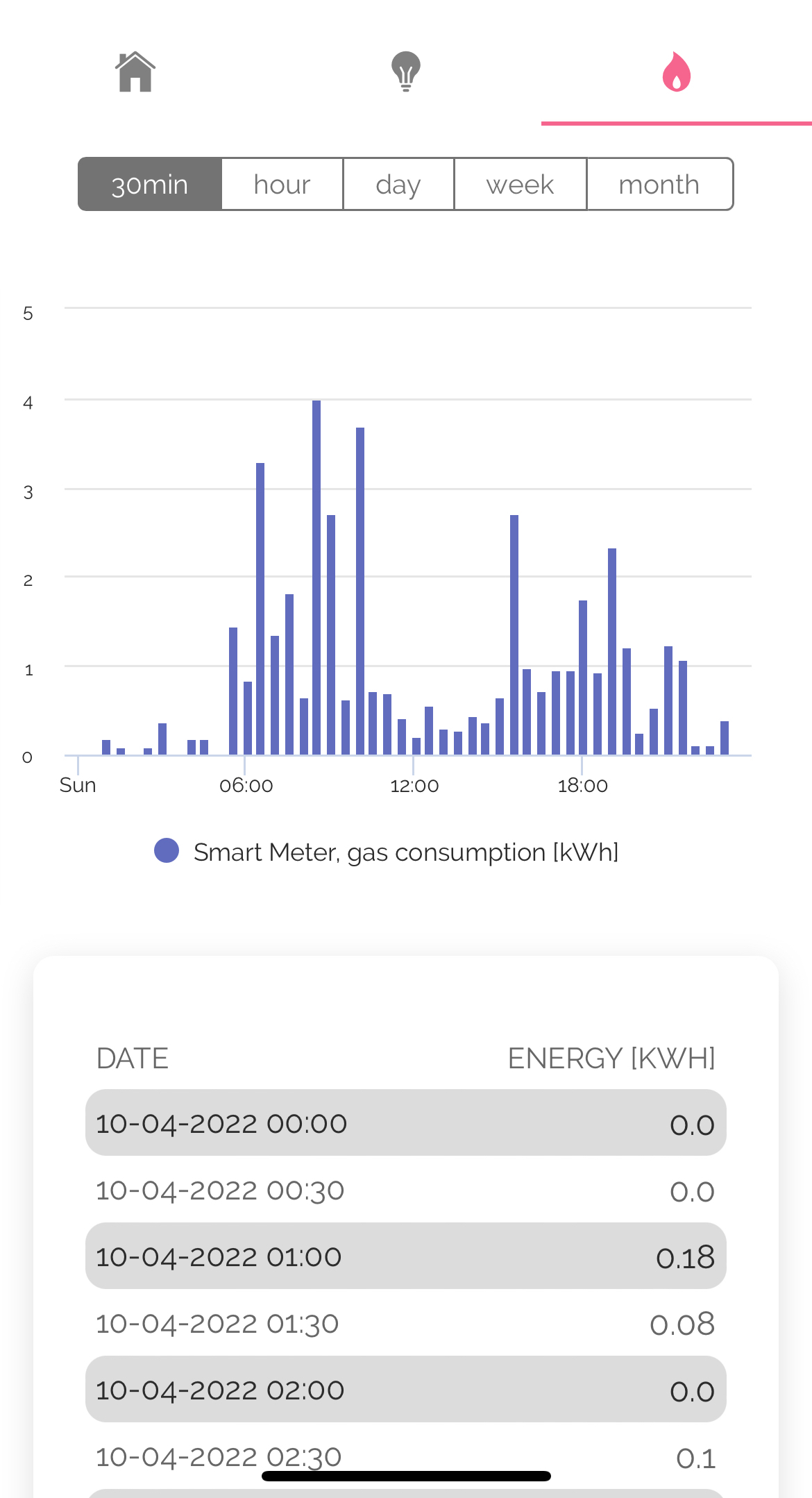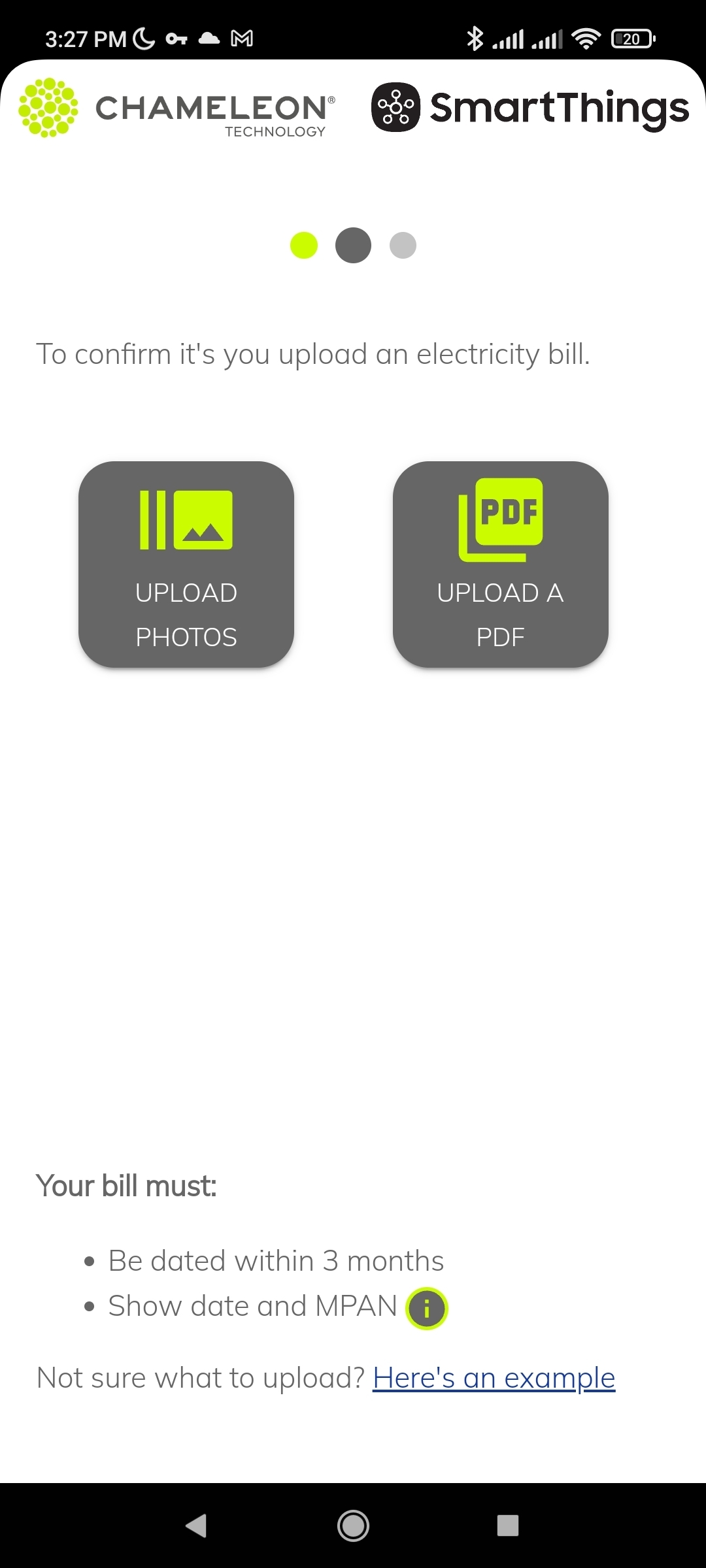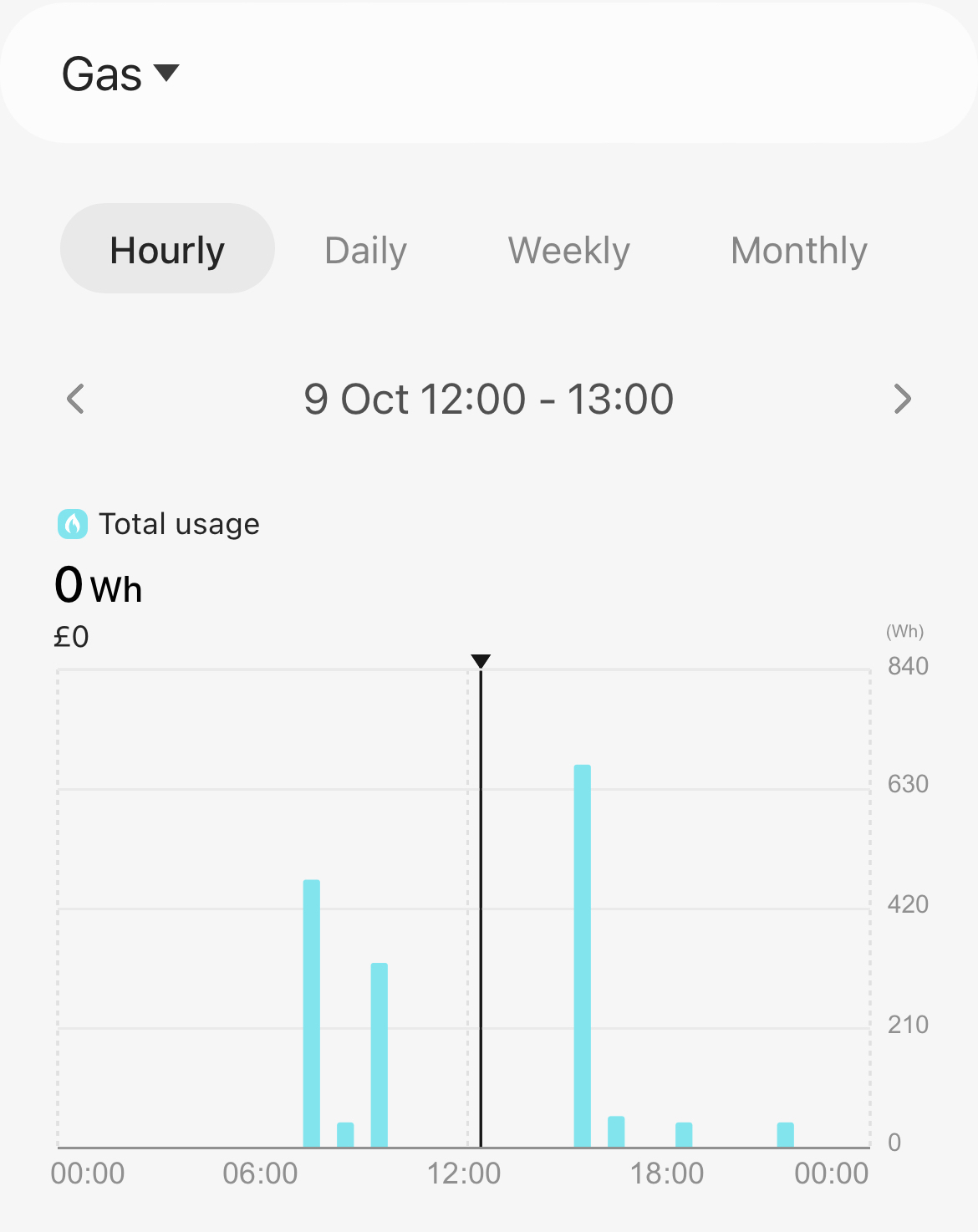Updated on 18/07/24 by Abby_OVO
As a disclaimer to the user written guide below, we’d just like to confirm that OVO don’t currently have access to the SmartThings functionality directly. This is something we’ve looked into - however we’d like to assess the benefits it could bring our members, against any security concerns.
This doesn’t prevent you downloading and accessing your usage data here yourself, however you should be aware that you’re entering into an agreement with a third party app to grant them access to your usage data. As such we’re not able to help with any technical issues you experience when using these type of third-party apps.
Being able to get your Smart Meter readings in various ways is a pretty hot topic here on the OVO Forum and also in several other places. There’s a few options out there, but recently Samsung SmartThings has added a new integration with Chameleon Technology which provides a new way to get usage data onto your phone.
This forum guide has been created by a forum volunteer to help explain how it all works. I just want to give you a quick heads up though first. Samsung and Chameleon have not been involved with this guide and while OVO’s Community Moderators have reviewed it for moderation purposes, everything within is my own creation.
You might also want be interested in the original news post from Chameleon as well.
What is SmartThings?
SmartThings is a home automation and smart device control platform developed and hosted by Samsung, but also made up of Integrations with their partners, which allows non-Samsung devices and services to be used with the platform. Most Samsung devices have SmartThings support built-in and available by default out of the box.
Who are Chameleon?
Chameleon Technology is primarily an In-Home Display manufacturer, but they also have a data platform - Chameleon Cloud - which can be used to integrate Smart Meter usage data with other platforms and services.
What is the integration about?
Right now, the main purpose of the integration is to allow you to import usage data from your Smart Meter into SmartThings. It may be expanded further in the future, but in the meantime it runs on the basis of daily snapshots. You can use automations to trigger actions based on the data as well if you wish.
How does it work?
In common with other similar apps such as Loop or Hildebrand Bright, Chameleon Cloud communicates directly with your Smart Meters via DCC, without going through your energy supplier or the CAD features of an IHD. It then forwards the collected usage data to SmartThings so that you can view it within the SmartThings app. You don’t need to be with OVO because the whole process is independent of your energy supplier. Once it’s up and running, you can use the SmartThings app on any supported device to access recent usage data and trigger automations based on it. It’s a little basic right now, but it will probably become more useful if real-time data support is added in the future.
What does it cost?
It’s currently free at the moment with no upfront costs or subscription fees that I’m aware of at the time of writing. As with a lot of free things though, it’s worth reviewing the Privacy Policy just in case, so that you can avoid hidden surprises later.
Where can I get it?
The first thing you’ll need is the Samsung SmartThings app for Android and iOS. It’s usually preloaded on most Samsung Galaxy devices. Otherwise, you can find it on the Google Play Store and iOS App Store. You’ll also need a compatible Smart Meter that’s communicating with DCC. All SMETS2 Smart Meters should be fine by default as long as they’re communicating with your supplier correctly. SMETS1 meters that have been migrated to DCC and running as “SMETS1+” are also generally compatible, although your mileage may vary. Unfortunately, SMETS1 meters that have not yet been migrated to DCC are incompatible at this time. But you’ll be able to use these features once your meters have migrated. If you don’t have any Smart Meters yet and you’re with OVO, here’s how you can get one! Oh, and please make sure to have a recent energy bill handy too before you start setup! You’ll need it during setup to verify your account and confirm that you have permission to use the service. If you’re with OVO, you can retrieve one from within your online account or via the OVO Energy app.
Do I need an IHD?
Nope. The integration communicates directly with your Smart Meters, so you don’t need an IHD.
How can I set it up?
As long as you’ve already got a compatible Smart Meter and you’ve set up the SmartThings app so you can use it, the process is fairly easy, but does have several steps to go through. Here’s what you’ll need to do.
- In the SmartThings app, add a new Device
- Select Search by brand - this makes it easier to find Chameleon
- Select Chameleon from the list, you may need to scroll down
- Tap Energy monitoring followed by Smart Meter, then choose a Home and Room before tapping Next
- Chameleon Cloud will load up and appear on screen
- Review the Terms of Service and Privacy Policy - it’s important!
- Fill out the details to locate your Smart Meter and run a compatibility check
- Upload a copy of a recent energy bill and wait for verification to complete
- Create a Chameleon Cloud account
- And finally, return to SmartThings and you should see your Smart Meter show up under Devices in the room you selected
It may take a few days from here before usage data starts to show up for the first time, so hang in there and check back in every so often. Once the first import completes, you should see new data come in on a daily basis.
Is there a Privacy Policy?
Yup. You can view that right here by clicking on the Privacy Notice text. Please don’t attempt to sign up via that exact link though, as it won’t work and you’ll get stuck. It’s not actually intended to get to that page outside of the SmartThings app, but I have magic powers that lets me break stuff. XD
Where can I see the data?
You’ll be able to find it anytime in the SmartThings app, in the same Room that you assigned the Smart Meter Device to. Feel free to rename it something other than the default name of “Smart Meter” if you’d like to. You can also check SmartThings Energy under the Life tab, as long as you have it set up there.
Can I export the data?
Yes, it looks like you can do this. You’ll want to head into the settings for SmartThings and then choose the Download personal data option. From here, you can save the exported data to your phone/tablet and then transfer it to your PC. This may not work very well on iOS/iPadOS devices however, due to restrictions imposed by Apple, so I recommend doing this from an Android device for the easiest experience. It may take up to 30 minutes for the export to be generated. It’ll be a ZIP archive, so you’ll need to extract the contents first before you can open them. The resulting output is made up of CSV and PDF files. You can open a PDF file using a web browser such as Chrome or Firefox on your PC, Preview on macOS, the built-in document viewer on most Linux distros or the built-in PDF viewer on Android and iOS. You do NOT need Adobe Reader for this purpose.
As for CSV files, you can open them in Microsoft Excel, Google Sheets or LibreOffice Calc, depending on what you have available. If you don’t have any of those on hand, you can also open them in a text editor such as Notepad or TextEdit. Notepad++ also works pretty well and can format the file for easier reading. These same tools should also be capable of opening any other file formats that might be included in the download. If you have any trouble opening the files that happen to be in other formats, I’ll be happy to try to locate the right tool for those as well on request. Please don’t share the downloaded files with anyone, as they will contain personal data that could be sensitive and you really don’t want to leak them.
Can I opt-out later?
Yes. It’s a little complicated but definitely possible. Please bear in mind that after completing these steps, you will have to start again from scratch if you decide to use the service again in future. These instructions are carried over from this thread. I’ve also spoken to Chameleon Technology directly and they’ve confirmed these steps should work.
- In the SmartThings app, edit the Smart Meter device and then tap Linked Services to find the active integration
- Delete the relevant Linked Service from the list - which will also remove the device from the app
- Contact Chameleon Technology by email using optout@chameleontechnology.co.uk and the subject line Cancellation Request. You can fill out the details of your request in the email itself - you’ll probably want to ask them to delete your Chameleon Cloud Account as well. I’ve done some clever tricks, so that if you click that link above, it’ll automatically create a new draft email with the subject line already filled in for you. Magic!
If you want to later stop using SmartThings completely, you can use the Leave SmartThings option in the SmartThings app to wipe everything from Samsung’s servers. You may also want to delete your Samsung Account if you’re not using it for anything else after that - you can do that via the account settings on their website. Please only use the email address listed above for opt-out requests, as Chameleon won’t respond to anything else. If you’re moving out, your supplier should also send the SMETS Command Restrict Access for Change of Tenancy to your meters once you notify them, which will forcibly disconnect ALL linked services and devices except for the Comms Hub, IHD and Smart Meters themselves. All other connections - including Chameleon/SmartThings will be severed and disabled permanently.
Where can I get support?
The two best places I can think of would be over here on the OVO Forum or on the SmartThings Community. Because of the nature of this particular integration, the forum volunteers over here are more likely to have experience with using the integration with Smart Meters, whereas the SmartThings Community is more likely to have users with a lot of general SmartThings experience. Either way, you should be able to get the help you need. Please don’t post personal information though, as it could get leaked and forum volunteers can’t use it anyway. Unfortunately however, you probably won’t be able to ask your energy supplier for help as they aren’t involved. The best alternative is community support resources, as Chameleon currently doesn’t have any official help guides or support contacts right now. We’ll try to help as best we can though!