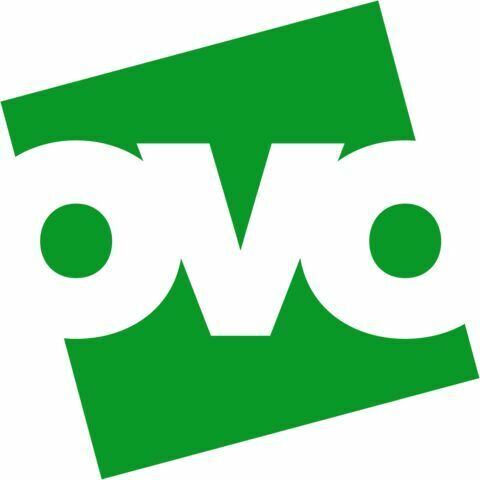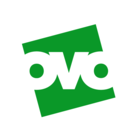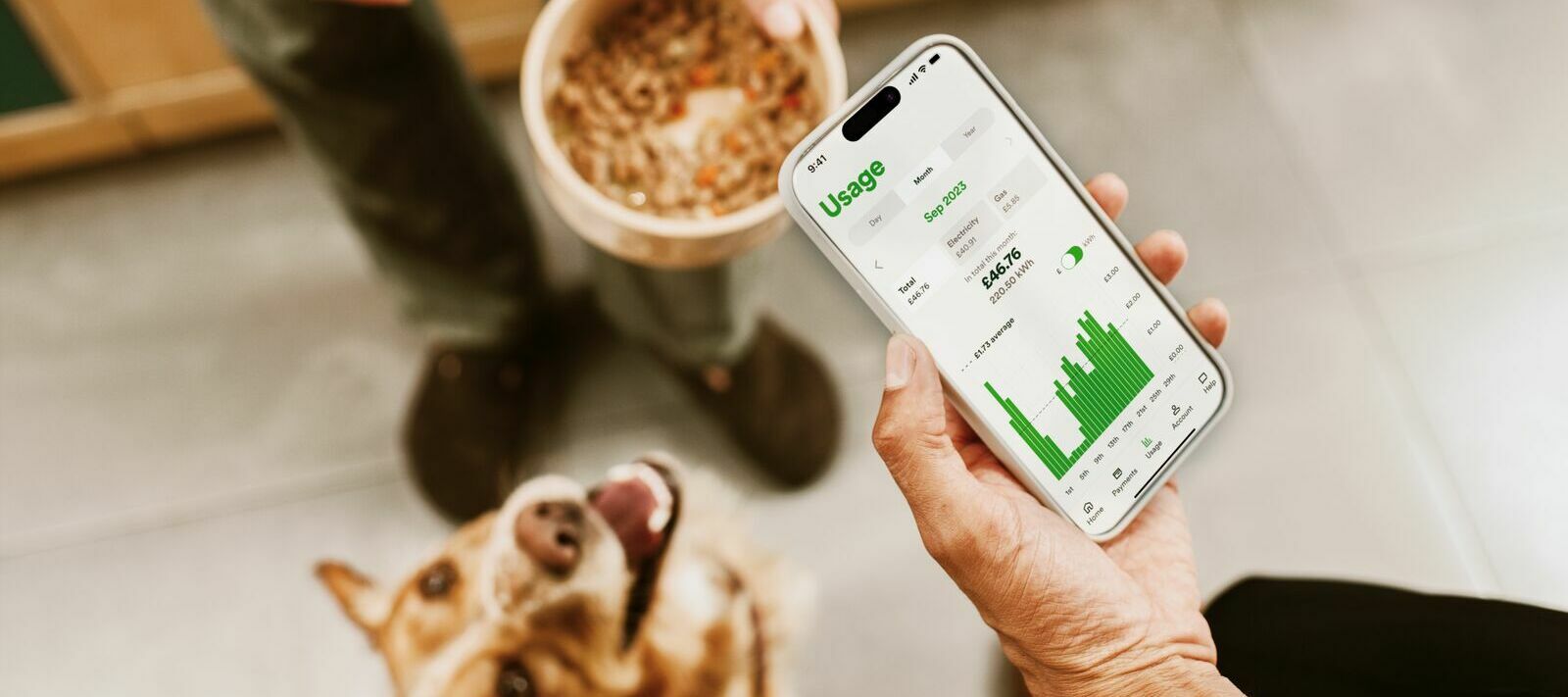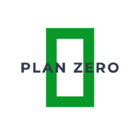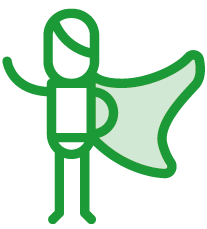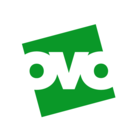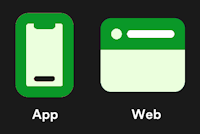Updated on 29/08/25 by Abby_OVO
What is a smart meter reading schedule?
When you get a smart meter, you can choose from three options for how often it sends meter readings to us. These options are half hourly, daily and monthly. We recommend half hourly is best.
Benefits of going smart and choosing half hourly readings
No longer having to send meter readings manually is just one of the benefits of getting a smart meter. You can see how much energy you’re using, how much it’s costing in £’s and p’s, and even get an idea of where it’s going in your home.
Plus, with half hourly meter readings, you can access all of our best offers. For electric vehicle owners there’s our Charge Anytime add on, which lets you smart charge your electric vehicle for 7p per kWh, whenever you need to.
We also have Power Move and Power Move Flex, which reward you for using energy in a way that’s better for the planet.
How does this affect my live billing?
The traditional way of getting a monthly statement can make it harder for you to feel in control of your energy costs.
With half hourly or daily meter readings, you can see how much your energy use has cost every day. You can also keep track of your balance throughout the month, instead of waiting for your monthly statement.
Want to take a closer look at your usage? Check out this topic:
We can only work out your accurate charges whenever we receive a meter reading, so live billing works best if your smart meter schedule is set to send us readings either daily or half-hourly. We’ll then update your balance every day based on your actual usage data.
You can find out more about live billing in this handy forum topic:
If you’re worried about gaps in usage data or estimated meter readings, it’s worth checking your meter reading schedule. You can see on your online account how frequently your meter readings are being sent across. If it’s set to send readings monthly, the usage shown in between smart meter readings will be estimated.
How can I change my smart meter reading schedule?
You can change your smart meter reading schedule via your online account or app, or by contacting our Support Team. We recommend choosing a half-hourly reading schedule.
Think your smart meter might not be communicating with OVO? This topic might be helpful:
What is a smart meter?
Click the following link to find out more on what a smart meter is - What is a smart meter?
Interested in getting a smart meter? Book now and start saving
Need more help?
This topic is now closed, so you won’t be able to reply here. If your question hasn’t been answered or you need more advice, feel free to ask the community — we’re here to help!
Give us your feedback!
Was this article helpful? Is our Library missing content? Share your anonymous feedback here and help us improve!