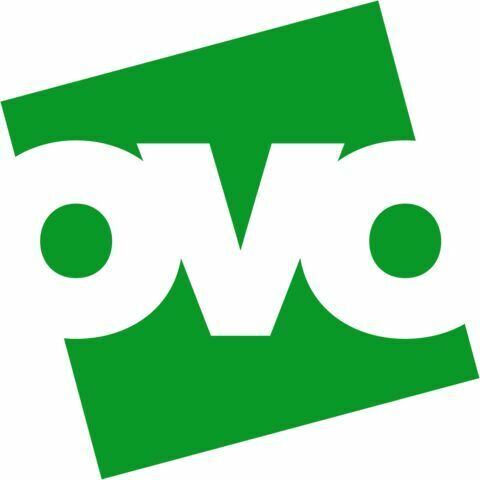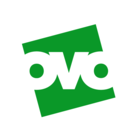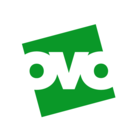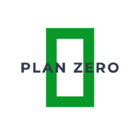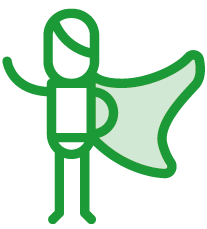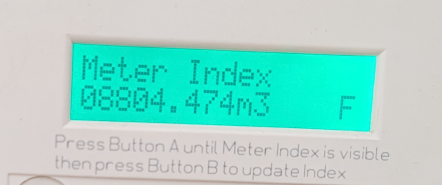Updated on 05/06/25 by Chris_OVO
Meter error codes for your traditional Pay As You Go meter
Electricity meter screen codes:
RESET, TOKEN NO or ERRORS 1, 2, 3, 50 or 99: We need to change your meter – please call 0330 175 9669 as soon as you can, so we can sort it out.
Blank screen: if the red light isn’t flashing, there’s no power getting to your meter. Please contact your District Network Operator (DNO). The easiest way to contact them is to call the power cut helpline on 105.
If the red light is flashing, insert your key in the meter and hold down the blue button to wake up your meter. If this doesn’t work, give us a ring on 0330 175 9669, as something might be wrong.
ERROR 6: you’re using the wrong key, or your key has stopped working. Please contact our Support team and we’ll tell you how to sort out a new one.
ERROR 10: this can mean your key needs a clean – so try wiping the chip with a clean, dry cloth and then put it back in. If that doesn’t work, you’ll need to pick up a new key.
ERROR 11 to 44: you need a new key. Please contact our Support team so we can arrange for you to pick one up from your local PayPoint, Payzone or Post Office.
If you see any other onscreen error messages, it probably means you need a new key. Many key error can be resolved by cleaning the key chip or blowing inside the key slot. If the error continues, we’d suggest writing down the error message from your meter display and contact our Support team, so we can arrange a new key for you.
Gas meter screen codes:
CALL HELP: Please call us on 0330 175 9669 right away. We might need to arrange for an engineer to reset your meter before it runs out of credit and disconnects.
Card fail, card fail 34/35 or card fail -----: Try cleaning the card chip, blowing inside the card slot and inserting the card upside down. If it still doesn’t work after trying this, please call us on 0330 175 9669 to request a replacement card.
Please know that these error codes are for common traditional Pay As You Go meters. If this doesn’t match what you’re seeing, it might not be relevant for your meter type. Contact our Support team if you’re unsure.
Need more help?
This topic is now closed, so you won’t be able to reply here. If your question hasn’t been answered or you need more advice, feel free to ask the community — we’re here to help!
Give us your feedback!
Was this article helpful? Is our Library missing content? Share your anonymous feedback here and help us improve!